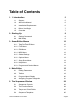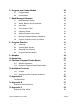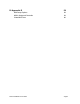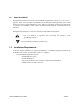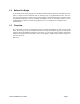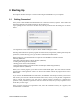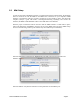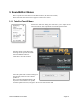User guide
2. Starting Up
This chapter describes the steps to connect and configure SoundEditor on you computer.
2.1! Getting Connected
Once you have downloaded and installed Tetra LE or Tetra Pro software, open the Tetra folder and
launch the application by double clicking on the program icon.
Upon opening the Pro version for the first time, will be presented with the dialog box as shown
below.
.
The registration screen offers two options: Demo Mode and Register Online.
Selecting Demo Mode will put the program into demo mode (unregistered), limiting file and SysEx
operations, but still allowing you to get an idea of what the Pro Edition offers.
Demo mode gives you unlimited time to explore all of SoundEditor’s features with the
following limitations:
• Real-time editing from the Controls Window (disabled)
• Loading and Saving all files (disabled)
• Writing presets to the Tetra (disabled)
• Some Librarian features, Program Genetics and Morpher auditioning (disabled)
• Snapshots features (disabled)
When you re-run the program, you’ll need to select Demo Mode again. This will continue until the
program has a valid registration. There is no limit to the number of times the program can be run in
demo mode.
If you click on the REGISTER ON LINE button, SoundEditor will attempt to launch your browser
and connect you to the Dave Smith Instruments online store, where you can purchase a registration
code to unlock the software. You will need a working internet connection to complete this
operation. Once purchased, registration codes are issued via email, and you may experience a few
hours delay in receiving it.
Once you have received your registration code, enter the information exactly as it appears, and
click the Enter Code button.
Tetra SoundEditor User Guide Page 8