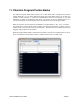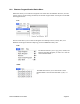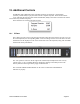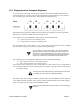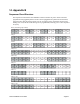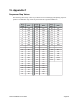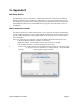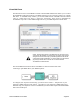User guide
12.2! Playing from the Computer Keyboard
You can also play notes on the Tetra using the computer keyboard. The middle and bottom rows
of computer keys act as a single octave of keys mapped like a piano keyboard. You can use these
keys to remotely play notes on the Tetra. The computer key assignments are:
Each keyboard press generates a MIDI Note ON message corresponding to the note as specified.
When the key is released, a MIDI Note OFF message is sent.
! Two computer keys are programmed to adjust octaves (increment/decrement):
!! “p” – Octave up (one octave for each key press)
!! “o” – Octave down (one octave for each key press)
! You can switch octaves over a range of –2 to +8 (ten octaves total). When the octave switching
keys are pressed, a pop-up window briefl y appears showing the change.
# You can sustain a note by pressing down a “note” key and while it is
depressed, press an “octave” key. A MIDI Note ON command will be
sent without a corresponding MIDI Note OFF, causing a sustained, or
‘stuck’ note. To release the note, press the Space Bar. The Space Bar
will send an ‘All Notes Off’ command that shuts off all MIDI notes.
! Two computer keys are programmed to adjust note velocity (increment/decrement):
“i” – Note velocity increases (+5 for each key press)
“u” – Note velocity decrease (-5 for each key press)
! Note velocities can be set from 0 to 125 in increments of 5. A note velocity of 0 is the equivalent of
no note played. When the velocity switching keys are pressed, a pop-up window briefly appears
howing the change.
# Changing the velocity values using the computer keyboard is the same
as changing ‘Piano Note Velocity’ in MIDI Setup Window.
! The ability to play notes using the computer keyboard works in all SoundEditor windows, allowing
you to audition sounds at anytime. Note, however, that the CAPS LOCK key must not be engaged
(ON), as only the lower case letters will send MIDI note data.
# You can use the CAPS LOCK key to temporarily turn off remote playing
if desired.
Tetra SoundEditor User Guide Page 55
59
DSI Mopho SoundEditor - Additional Controls
60
DSI Mopho SoundEditor - Additional Controls
Each keyboard press generates a MIDI Note ON message corresponding to the note
as specifi ed. When the key is released, a MIDI Note OFF message is sent.
Two computer keys are programmed to adjust octaves (increment/decrement):
“p” – Octave up (one octave for each key press)
“o” – Octave down (one octave for each key press)
You can switch octaves over a range of –2 to +8 (ten octaves total). When the octave
switching keys are pressed, a pop-up window briefl y appears showing the change.
You can sustain a note by pressing down a “note” key and while it is depressed,
press an “octave” key. A MIDI Note ON command will be sent without a
corresponding MIDI Note OFF, causing a sustained, or ‘stuck’ note. To release the
note, press the Space Bar. The Space Bar will send an ‘All Notes Off’ command
that shuts off all MIDI notes.
Changing the velocity values using the computer keyboard is the same as
changing ‘Piano Note Velocity’ in MIDI Setup Window.
Two computer keys are programmed to adjust note velocity (increment/decrement):
“i” – Note velocity increases (+5 for each key press)
“u” – Note velocity decrease (-5 for each key press)
Note velocities can be set from 0 to 125 in increments of 5. A note velocity of 0 is the
equivalent of no note played. When the velocity switching keys are pressed, a pop-up
window briefl y appears showing the change.
You can also play notes on the Mopho using the computer keyboard. The middle
and bottom rows of computer keys act as a single octave of keys mapped like a
piano keyboard. You can use these keys to remotely play notes on the Mopho. The
computer key assignments are:
13.2 Playing the Mopho from the Computer Keyboard
The ability to play notes using the computer keyboard works in all SoundEditor
windows, allowing you to audition sounds at anytime. Note, however, that the CAPS
LOCK key must not be engaged (ON), as only the lower case letters will send MIDI
note data.
You can use the CAPS LOCK key to temporarily turn off remote playing if desired.