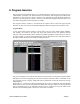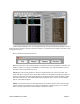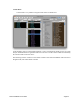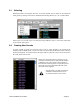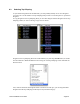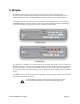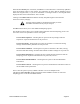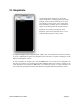User guide
10. Snapshots
To capture a Snapshot of the current Program, simply click on the Snap button in the main window,
or use the ‘Add Snapshot’ option in the Snapshot menu. Each time you capture a Snapshot it will be
added to the Snapshots window.
! To send a Snapshot to the DSI Tetra, click the Send button. As you build a list of Snapshots you
may wish to go back to one of interest and perform additional edits. This is done by clicking on one
of the Snapshots and clicking the Edit button. The parameter settings in Controls Window will
reset to the selected Snapshot, and the Tetra hardware will update with those parameters values.
Tetra SoundEditor User Guide Page 50
The Snapshots function allows you to quickly
capture “Snapshots” of edited programs, providing
multiple ‘undo’ points and allowing you to check
your editing at various stages. It is a simple utility
with a minimum of features, but it is invaluable in
support of the editing/sound development process.
Snapshots is accessed by selecting the ‘View
Snapshots’ option in the Snapshots menu. A view
of the Snapshots window is shown at left.