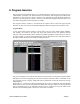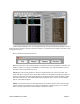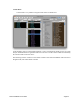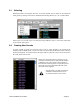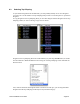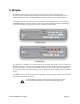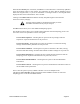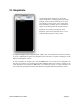User guide
When the Live Scroll option is checked, SoundEditor’s Control Window is continuously updated to
show the parameter values as they change. You should also be aware that the Morphing process
affects the Program name, so you’ll see scrambled or rearranged names in the Program Name
display and also on the Tetra hardware. This is normal.
Clicking on the Add to Lib button adds the currently morphed Program to the Librarian
in the active Library Category.
The active Category defaults to ‘Not Assigned’ each time you launch
SoundEditor and remains that way until you change it.
The More button allows you to select additional Morphing options
The checkboxes shown allow you to exclude certain parameters from the Morphing process. The
term ‘base’ refers to the parameters in the fi rst Program:
Preserve Base Sequencer - Checking this box preserves the step settings of all four
Sequencers. Sequence Destinations are not preserved.
!!Preserve Freq/Tune - Checking this box preserves Oscillator 1 & 2 Pitch and Tuning
settings. Other Oscillator parameters are not preserved.
!!Preserve Base Oscillators - Checking this box preserves Oscillator 1 & 2 Pitch, Tuning,
Waveform and Glide settings. Oscillator Mix and Sub-oscillator settings are not preserved.
!!Preserve Base Mod Sources - Checking this box excludes all four Sequencers from the
Morphing process. Sequence Destinations are not preserved, however.
!!Preserve Base Mod Destination - Checking this box preserves the four Modulation
Destinations.
!!Preserve Base Controls - Checking this box preserves the destination and amount values of
the five MIDI Control parameters.
! There is also the option to specify a MIDI Controller to act as the Morpher slider.
! Checking the Use Controller checkbox enables the selected MIDI Controller to control the
Morphing process on the selected MIDI Channel.
Tetra SoundEditor User Guide Page 49