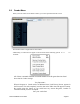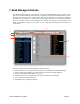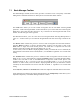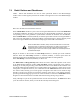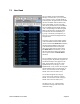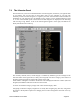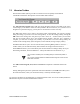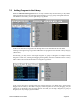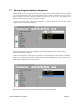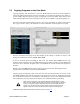User guide
7.8! Copying Programs to the User Bank
Copying Programs from the Library to the User Bank basically involves the same methods as
copying Programs into the Library from the User Bank: you can either use the large Copy button, or
you can simply drag the Program (or group of Programs) into the User Bank. Note, however, that
either method requires that you first specify a location in the User Bank to copy the Program(s) to.
! The screen shots below will illustrate the process. First, in the User Bank, we select location A03 as
the ‘copy to’ location. Next, in the Librarian, we select ‘Dual Bass’ as the Program to be copied:
We then clicked the left facing arrow that brought up this dialog to confirm our actions. The
message box offers three choices: Cancel, NO and OK.
If you are uncertain about proceeding at this point, you should select Cancel and the copy
operation will be stopped. If you select NO, then the Program will be copied to the User Bank but it
will not be sent to the Tetra. Programs in the User Bank but do not wish to affect the Programs in
the Tetra.
Finally, if you select OK, then the full Copy/Write process will execute. The Program will be
copied to the User Bank and written to the Tetra hardware.
!
! Copying groups of Programs works in the same way, but this time the location you select in the
User Bank establishes where the first Program in the group will be copied to. The Programs will fill
the User Bank from that point. A message box will display the range of User Bank locations that
will be affected by the copy operation, and request your confirmation before proceeding.
If the number of Programs to be copied exceeds the available space in a User
Bank, the copy operation will be performed until the end is reached. For example,
if you try to copy five Programs from the Library into the User Bank starting at
location 127, only the first two Programs will be copied. These Programs will
appear in locations 127 and 128; the other three Programs will be ignored.
All Bank Manager and Librarian menu items are shown on page 10.
Tetra SoundEditor User Guide Page 40