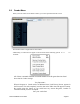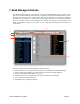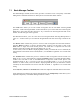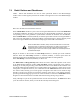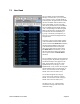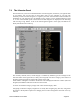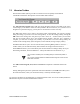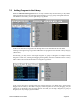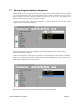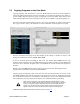User guide
7.2! ʻRadioʼ Buttons and Checkboxes
‘Radio’ buttons and checkboxes are used to select operational modes in the Bank Manager
window. These controls appear just below the Toolbar in the upper left corner of the Bank Manager
window:
! Here’s how the buttons and checkboxes function:
! The Use Bank Data checkbox is part of the User Program Bank functions. When Use Bank Data
is unchecked (disabled), selecting a preset from the User Program Bank switches the Tetra to the
corresponding preset. This guarantees synchronization between the hardware and SoundEditor.
When Use Bank Data is checked (enabled), the selected preset data from the User Program Bank is
sent to the Tetra edit buffer for editing and audition. This feature helps to browse through presets
in the User Program Bank without the need for dumping the entire bank to the hardware.
When Use Bank Data is enabled, Tempo and Clock Divide data is not sent with
the program data. If a sequence is playing when you select a new program, you
will hear the new program’s sound, but it will be played at the tempo of the
original program. This can be used to quickly audition new sounds/sequences at
pre determined tempos.
! Despite its location in the window, the Auto Dump checkbox is actually part of the Librarian
function. When the Auto Dump checkbox is checked (enabled), a selected preset from the
Librarian Program list is automatically sent to the Tetra edit buffer for editing/audition.
When Auto Dump is unchecked (disabled), no data is sent.
! The Multi Select and Drag and Drop radio buttons are used to define the operation of the cursor
in the Bank Manager/Librarian window. Drag and Drop permits conventional cursor operation,
allowing you to freely drag and drop presets between the current User Bank and the Librarian. You
can add the Shift and other modifier keys to make multiple preset selections, which can be groups
of Programs, non-adjacent selections, or a combination of both. Multi Select mode locks the cursor
into ‘Select’ mode, allowing you to select groups of Programs. This mode can be useful for large
amounts of group moves because it restricts the operation of the cursor to just making selections,
preventing accidental dragging of presets out of the User Bank or Librarian. In Multi Select mode,
Programs are moved between the User Bank and Librarian using the large Copy buttons.
! Lastly, although not part of the operational mode controls described above, the Edit button takes
you to the Controls window, where you can edit the currently selected Program.
Tetra SoundEditor User Guide Page 34