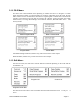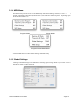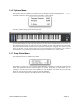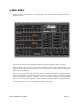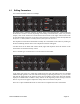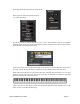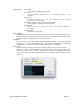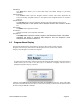User guide
To the right hand side of the editor is the this block.
When you click on the Assign Params button,
you will see this image:
!
!!
This block presents a window that allows you to set the Tetra parameters that the 4 assignable
parameter knobs on the front panel of the module controls. Clicking on the Push It! button with flip
the block back to the image shown above.
In the center section, the Layer B switch brings the second layer to allow modification of the sound.
Sync Adj. assures that any parameter you adjust in one layer is duplicated on the other layer.
Stack A/B causes both layers to play at the same time. Selecting Split A/B allows you set a split
point and the two layers will only play in the range they are assigned to. Clicking on the small
keyboard will bring this image to the front:
Click at any point on this image and that will become the split point. Click anywhere else on the
editor screen to close the keyboard image.
Tetra SoundEditor User Guide Page 17