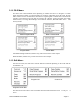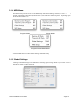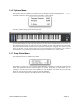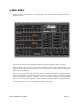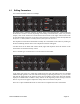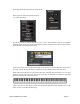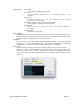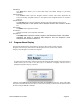User guide
4.1! Editing Parameters
Let’s use the Oscillators block as an example
This image shows a collection of knobs, clickable “lights” and a dropdown box. Click and drag on
the knobs in a circular or vertical (depending on the setting in the Preferences, shown in a previous
chapter). Click on the red boxes to activate the function and turn on the “light”. Shown here are the
two Keyboard lights (which are on and active) that cause the 2 oscillators to track the keyboard and
the Sync 2->1 switch (which is currently inactive) that syncs Osc 2 to Osc 1.
The dropdown box that shows Glide Mode currently set to Fixed Rate can be chance by clicking on
the box and making another choice from a dropdown menu that will appear.
All other blocks in the Editor that contains knobs, lights and dropdown boxes all function in the
same manner for the functions they control.
There is another type of control area. Let’s look at the Low Pass Filter.
In the upper right corner is a graph that visually shows the time and sustain levels of a standard
ADSR envelope generator. You can make these settings by adjusting the knobs, or you can click
and drag the small points at the junctions of the various segments of the graph. The Tetra actually
employs a DADSR which includes a Delay function at the beginning of the envelope, however
there is not point on the graph to adjust this. Delay must be set with the rotary knob.
There are a couple of additional blocks we will look at to complete this section of the Editor.
Tetra SoundEditor User Guide Page 16