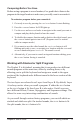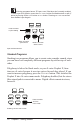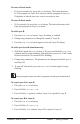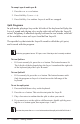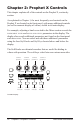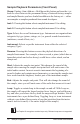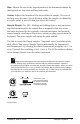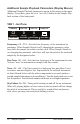User Manual
16 Sample Playback
Dave Smith Instruments
Sample Playback Parameters (Front Panel)
Group: Factory, User, Add-on—Hold down this button and turn the type
knob to select between the permanent library of internal factory samples
and sample libraries you have loaded in addition to the factory set — either
user samples or samples purchased from sound developers.
Instr 1: Pressing this button selects sampled instrument 1 for editing.
Instr 2: Pressing this button selects sampled instrument 2 for editing.
Type: Selects the overall instrument type. Instruments are organized into
categories by type (piano, strings, etc.) or general sound characteristics
(ambience, sound effects, etc.).
Instrument: Selects a specic instrument from within the selected
category (Type).
Reverse: Pressing this button reverses the playback direction of a
sampled instrument. For example, when reversed, a piano (which has an
immediate attack and a slow decay) would have a slow attack, and an
abrupt end.
Start: Adjusts the sample start point. This changes the sound of the
sample since moving the sample start point later will omit some of its
initial audio content. In most acoustic instruments the beginning of a
sound is louder and contains more harmonics, so moving the sample start
later would omit the brightest, loudest part of the instrument sample.
End: Adjusts the sample end point. This will also change the sound of
the sample, since you will omit some of the audio that occurs at its end.
Loop: Toggles a sustain loop in the sample on and off. With Loop on,
the sample will repeat the looped portion for as long as you hold down a
key and after you release the key until the amp envelope nishes. Not all
instruments have a pre-dened loop. Toggling Loop on in an instrument
without a pre-dened loop creates a loop that stretches from the instru-
ment’s start to its end (i.e. the entire length of the sample).
The Prophet X recognizes sustain loops only. Release loops are not supported.