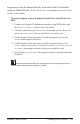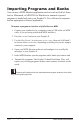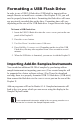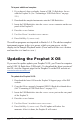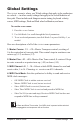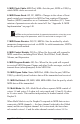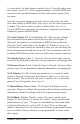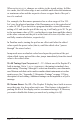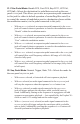User Manual
121
Prophet X User’s Guide
Formatting a USB Flash Drive
Formatting a USB Flash Drive
In order to use a USB 3.0 ash drive (USB stick) to import add-on
sample libraries or install new versions of the Prophet X OS, you will
need to properly format the drive. Formatting the ash drive will erase
any previously-recorded data on the drive. Formatting time will vary
depending on the size of the USB ash drive. Larger drives take longer.
To format a USB ash drive:
1. Insert the USB 3.0 ash drive into the sample import port on the rear
panel of the Prophet X.
2. Press the global button.
3. Use soft knob 1 to select format usb drive.
4. Press Soft Key 1 (format now). Depending on the size of the USB
Flash drive, this may take anywhere from a few seconds to several
minutes.
5. When the USB drive is formatted, you can use it with the Prophet X.
Importing Add-On Samples/Instruments
You can add an additional 50 GB of samples by purchasing add-on
sample/instruments or importing your own. (User-created samples will
be supported in a future software release.) You’ll need to download
and copy them to a properly formatted USB 3.0 ash drive (USB stick)
then connect the ash drive to the sample import port on the rear of the
Prophet X.
Add-on programs will load to Banks A 1-4. Samples/instruments will
load to the
user group, which you can access using the display in the
Sample Playback menu.
To see samples and instruments added to the user group, press the group
button and turn the
type knob in the Sample Playback section.