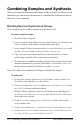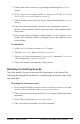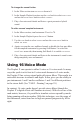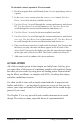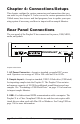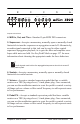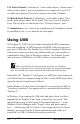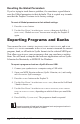User Manual
109
Prophet X User’s Guide
Using Sampled Instruments
Creating Longer Loops
Seamlessly looping samples requires that you nd an area in the sample
where the volume and harmonic content remains relatively consistent.
Then you have to adjust the loop size and loop center to use that area. If
the loop is too short, it can make an instrument sound static. If it’s too
long, there may be too much change in its loudness or harmonic content
over the duration of the loop.
It most cases you’ll need to adjust the length of the loop crossfade to
smooth the transition. Even then, it’s not always possible to create a
perfectly smooth loop — especially considering the variations from
sample to sample in multi-sampled instruments.
Here’s an example of how to create a loop in an instrument:
To create a loop:
1. Recall the Basic Program and turn Oscillator 1 level down to 0.
2. In the Sample Playback section, use the type knob to select brass.
3. Use the instrument knob to select saxophone a arc far.
4. Play some notes and listen to the instrument. Try to nd a spot where
the sound stays relatively constant in terms of volume and harmonics.
Usually this is toward the middle of the sample — well after the attack
and before the sound begins to decay at the end.
5. Press the loop button. This creates a sustain loop in the instrument.
6. Press Soft Button 3 to select the inst1 loop menu tab, then use Soft
Knob 2 (loop mode) to select regular if it isn’t already selected.
7. Press Soft Button 4 to select the inst1 edit menu tab.
8. Use Soft Knob 2 (loop size) and Soft Knob 3 (loop center) to move the
size and location of the center point of the loop. Repeatedly strike and
hold a key to audition the loop.
9. To adjust the loop crossfade length, press Soft Button 3 (inst1 loop)
and turn Soft Knob 1 (xfade rate).
10. Keep experimenting with loop size, loop center, and crossfade rate
until you nd a workable loop.
11. If you can’t nd a good loop, try these settings: xfade rate: 142, loop
size: 517, loop center: 717.