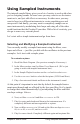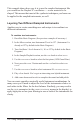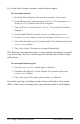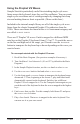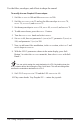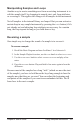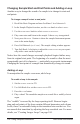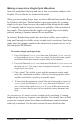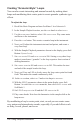User Manual
106 Using Sampled Instruments
Dave Smith Instruments
Changing Sample Start and End Points and Adding a Loop
Another way to change the sound of a sample is to change its start and
end points.
To change a sample’s start or end point:
1. Recall the Basic Program and turn Oscillator 1 level down to 0.
2. In the Sample Playback section, use the type knob to select ethnic.
3. Use the instrument knob to select mandolin heavenly.
4. Play some notes and listen to the sample. It has a very strong attack.
5. Next, press the instr 1 button to show the sampled instrument param-
eters in the main display.
6. Press Soft Button 4 (inst1 edit). The sample editing window appears.
7. Turn Soft Knob 1 clockwise to adjust the sample start as you repeat-
edly strike a note on the keyboard.
Notice how the sound changes as sample playback begins farther away
from its original start point. The beginning of a sound is often the most
recognizable part of its character — particularly on acoustic instruments.
Changing the start point of a sample can dramatically change its sound.
Adding a Loop
To manipulate the sample even more, add a loop:
To enable a loop in the sample:
1. Set the sample start to 479.
2. Use Soft Knob 4 to set the sample end to 525.
3. Press the loop button.
4. Play a chord. The mandolin sample now sounds like a wobbly electric
organ.
The “wobble” is caused by the loop repeating itself. Because begin-
ning and end points of the loop contain different harmonics and volume
levels, there’s a noticeable bump in the transition between the two. You
can smooth this transition by adjusting the loop crossfade rate. For more
details, see “Creating Longer Loops” on page 104.