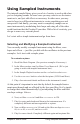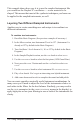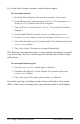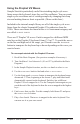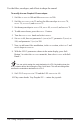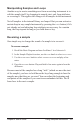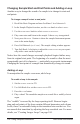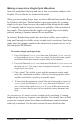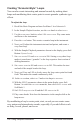User Manual
99
Prophet X User’s Guide
Using Sampled Instruments
Using Sampled Instruments
The internal sample library gives you a lot of variety to work with when
you’re designing sounds. In some cases you may want to use the instru-
ments as is, and just add effects as necessary. In other cases you may
want to layer two different instruments to create something new and
unexpected. And nally, you may want to completely mangle one or
more instruments by modulating their loops and using all of the other
synth functions that the Prophet X provides. With a bit of creativity, you
can go to some very extreme places.
Let’s start with a simple instrument and go from there.
Selecting and Modifying a Sampled Instrument
You can easily modify a sampled instrument using the lters, enve-
lopes and effects — just like you did with the oscillators in the previous
examples. Let’s start with a simple piano.
To customize a piano:
1. Recall the Basic Program. (See previous examples if necessary.)
2. In the Mixer section, turn Oscillator 1 level down to 0. (We’re just
going to work with sampled instruments here.)
3. In the Sample Playback section use the type knob to select piano.
4. Use the instrument knob to select the rst piano (1928 Grand Near).
5. Play a few notes and chords and listen to the instrument’s sound.
At this point it’s important to note that by default, the sampled instru-
ments pass through and are affected by the low-pass lter. So it’s simple
to change their sound dramatically by just adjusting the lter and lter
envelope settings. Like so:
6. Next, set lter cutoff to 0 and lter env amount to 120.
7. Play few notes and chords and listen to the instrument now. It’s
completely different and unrecognizable as a piano.
8. Now, set lter resonance to 160 and set the lter envelope to attack
60, decay 60, sustain 45, and release 40.
9. Play few more chords. Completely different again and un-piano-like.