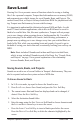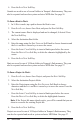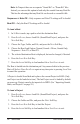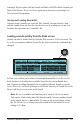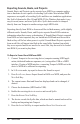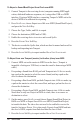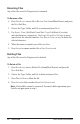System information
53
Tempest Operation Manual
Save/Load
Loading Sounds, Beats, and Projects
A Sound is loaded into RAM from ash and assigned to one of Tempest’s pads.
Sounds can also be imported via MIDI. (See “Importing Sounds, Beats, and
Projects” on page 59.)
To Load a Sound:
1. In 16 SoundS mode, tap a pad to choose the destination Sound.
2. Press
Save/load, choose Load File (Sound/Beat/Project), and press the
neXt Soft Key.
3. Choose the Type, Folder, and File, and press the
neXt Soft Key.
4. The selected destination Beat and Sound are displayed, but can be changed,
if desired.
5. Press the
load now Soft Key.
6. Press the
again Soft Key to load another le or Save/load to exit.
The Sound is loaded into the destination pad. Any unsaved edits to the previous
Sound will be lost. Press
Save/load again at any time prior to pressing load
now to cancel the operation.
A Beat is loaded into RAM from ash and assigned to one of Tempest’s pads.
Beats can also be imported via MIDI. (See “Importing Sounds, Beats, and Proj-
ects” on page 59.)
Load Beat Options (including Loading Sound Kits)
When loading a Beat, there are ve options to determine what data gets loaded.
Normal
All Beat data will be loaded into the destination Beat.
Sounds + Mixer
Only the Sounds and mixer settings will be loaded.
Sounds Only
Only the Sounds will be loaded.
Free 2.5MBLoad Now 120.0
Load Options Dest Beat
DEST BEAT PAD TO REPLACE
14/Fast beat #2
BEAT LOAD OPTIONS
Normal
Load Beat “A Bouncy C”: