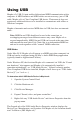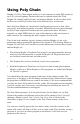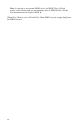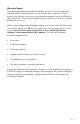Specifications
35
Using USB
Mopho x4’s USB 2.0 port enables bidirectional MIDI communication with a
computer. A MIDI interface and MIDI cables are not necessary, just a USB
cable. Mopho x4 is a Class Compliant USB device. That means it does not
require any additional drivers to be installed to communicate with a Mac or
Windows computer.
Mopho x4 transmits and receives MIDI data via USB, but does not transmit
audio.
Note: MIDI In and USB should not be used at the same time, as
overlapping messages from different sources may cause Mopho x4 to
respond unpredictably. MIDI Out and USB can be used at the same time
and transmit the same data. Poly Chain Out is an independent MIDI bus
and can be used regardless of the “normal” MIDI connection.
USB Notes
Under Mac OS X, Mopho x4 will appear as a MIDI port when connected via
USB and can be configured using the Mac’s Audio MIDI Setup application
(typically found in Applications/Utilities).
Under Windows XP, the first time Mopho x4 is connected via USB, the “Found
new hardware” alert appears and Mopho x4 is automatically installed—
somewhat misleadingly—as “USB Audio Device.” If there is already another
Class Compliant USB device installed, Mopho x4 will show up as “USB Audio
Device(2)” (or 3 or 4 or...).
To determine which USB Audio Device is Mopho x4:
1. Open the System Control Panel
2. Click the Hardware tab.
3. Click Device Manager.
4. Expand “Sound, video, and game controllers.”
5. Right-click any “USB Audio Device” and choose Properties from the
pop-up menu.
The General tab of the USB Audio Device Properties window displays the
Device Type, Manufacturer, and Location. For Mopho x4, the Location should
read “Location n (DSI Mopho x4).”