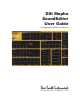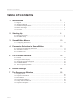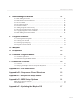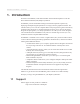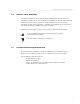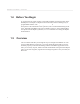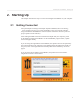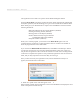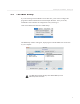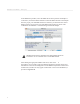User guide
7
DSI Mopho SoundEditor - Starting Up
8
DSI Mopho SoundEditor - Starting Up
The registration screen offers two options: Demo Mode and Register Online.
Selecting
Demo Mode
will put the program into demo mode (unregistered), limiting le
and SysEx operations, but still allowing you to get an idea of what the Pro Edition offers.
Demo mode gives you unlimited time to explore all of SoundEditor’s features with the
following limitations:
• Real-time editing from the Controls Window (disabled)
• Loading and Saving all les (disabled)
• Writing presets to the Mopho (disabled)
• Some Librarian features, Program Genetics
and Morpher auditioning (disabled)
• Snapshots features (disabled)
When you re-run the program, you’ll need to select
Demo Mode
again. This will
continue until the program has a valid registration. There is no limit to the number of
times the program can be run in demo mode.
If you click on the
REGISTER ON LINE
button, SoundEditor will attempt to launch
your browser and connect you to the Dave Smith Instruments online store, where you
can purchase a registration code to unlock the software. You will need a working internet
connection to complete this operation. Once purchased, registration codes are issued via
email, and you may experience a few hours delay in receiving it.
Once you have received your registration code, enter the information exactly as it
appears, and click the Enter Code button:
A ‘Thank You’ splash screen will then appear. Click
OK
to dismiss the screen and the
OK to dismiss the screen and the OK
Main window will then appear. Registered versions of SoundEditor will display the user’s
name in the splash screen at start-up.