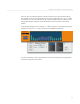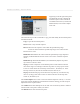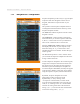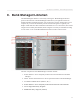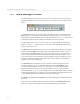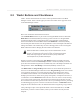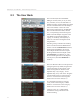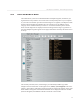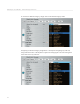User guide
35
DSI Mopho SoundEditor - Bank Manager/Librarian
36
DSI Mopho SoundEditor - Bank Manager/Librarian
8.2
‘Radio’ Buttons and Checkboxes
‘Radio’ buttons and checkboxes are used to select operational modes in the Bank
Manager window. These controls appear just below the Toolbar in the upper left corner
of the Bank Manager window:
Here’s how the buttons and checkboxes function:
The
Use Bank Data
checkbox is part of the User Program Bank functions. When
Use
Bank Data
is unchecked (disabled), selecting a preset from the User Program Bank
switches the Mopho to the corresponding preset. This guarantees synchronization
between the hardware and SoundEditor. When
Use Bank Data
is checked (enabled),
the selected preset data from the User Program Bank is sent to the Mopho edit buffer for
editing and audition. This feature helps to browse through presets in the User Program
Bank without the need for dumping the entire bank to the hardware.
When Use Bank Data is enabled, Tempo and Clock Divide data is not sent
with the program data. If a sequence is playing when you select a new
program, you will hear the new program’s sound, but it will be played at the
tempo of the original program. This can be used to quickly audition new
sounds/sequences at pre-determined tempos.
Despite its location in the window, the
Auto Dump
checkbox is actually part of the
Librarian function. When the
Auto Dump
checkbox is checked (enabled), a selected
preset from the Librarian Program list is automatically sent to the Mopho edit buffer for
editing/audition. When
Auto Dump
is unchecked (disabled), no data is sent.
The
Multi Select
and
Drag and Drop
radio buttons are used to de ne the operation of
the cursor in the Bank Manager/Librarian window.
Drag and Drop
permits conventional
cursor operation, allowing you to freely drag and drop presets between the current
User Bank and the Librarian. You can add the Shift and other modi er keys to make
multiple preset selections, which can be groups of Programs, non-adjacent selections, or
a combination of both.
Multi Select
mode locks the cursor into ‘Select’ mode, allowing
you to select groups of Programs. This mode can be useful for large amounts of group
moves because it restricts the operation of the cursor to just making selections, preventing
accidental dragging of presets out of the User Bank or Librarian. In
Multi Select
mode,
Programs are moved between the User Bank and Librarian using the large Copy buttons.
Lastly, although not part of the operational mode controls described above, the
Edit
button takes you to the Controls window, where you can edit the currently selected
Program.