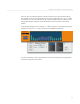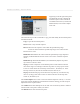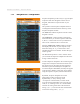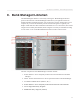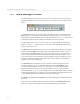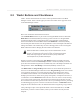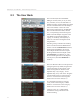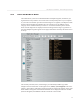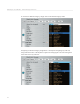User guide
35
DSI Mopho SoundEditor - Bank Manager/Librarian
36
DSI Mopho SoundEditor - Bank Manager/Librarian
8.1
Bank Manager Toolbar
The Bank Manager Toolbar (shown below) provides convenient access to frequently-
used Bank Management commands and functions. Descriptions of each Toolbar button
follows.
The
Load
button allows you to load a bank of Programs into the User Bank. Selecting
Load
produces a ‘Load Mopho Program Bank’ window that allows you to locate and
select Mopho Program Bank les to load. Only those les having an ‘.m_b’ extension are
valid Program les that can be loaded - all other le types will be ignored.
The
Save
button allows you to save the current User Program Bank. Selecting
Save
produces a ‘Save As...’ window where you can name the Program Bank and select the
storage volume for the le.
The
Receive
button initiates the process to receive a bank of Programs from the Mopho
hardware. Selecting
Receive
produces a ‘Receive Program Banks’ window. You will
need to click on the
Start
button to begin the actual transfer process. The bank that is
requested from the Mopho hardware will be the currently selected User Bank (A, B, or
C). In other words, if the User Bank is displaying Bank A when you initiate the receive
command, the Mopho hardware will transmit the rst bank (Bank 1) to SoundEditor
regardless of its current bank setting.
The
Transmit
button initiates the process to transmit a bank of Programs from the
current User Bank (A, B, or C) to Mopho hardware. Selecting
Transmit
produces
a ‘Transmit Program Banks’ window. You will need to click on the
Start
button to
begin the actual transfer process. The transmitted bank (A, B, or C) will go into the
corresponding bank (1, 2, or 3) on the Mopho hardware. In other words, if the User Bank
is displaying Bank B when you initate the transmit command, the Mopho hardware will
receive that data into Bank 2 regardless of its current bank setting.
The
Load
,
Save
,
Receive
and
Transmit
button functions duplicate commands found in
the menus.
Lastly, although not related to the controls described above, the
Transparency
button
allows you to adjust the transparency of the Bank Manager/Librarian window.