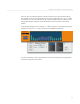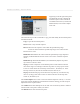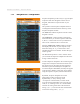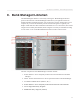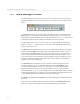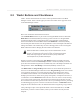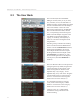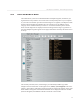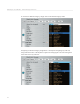User guide
33
DSI Mopho SoundEditor - Sequencer Window
34
DSI Mopho SoundEditor - Bank Manager/Librarian
Sequence Templates provide a way to copy and paste
sequences from other Programs into the current
Program, and load/save sequence les on your
computer.
The operation of the Sequence Template function
is managed with the three buttons at the top of the
Sequence Template window:
The
Add
button adds the sequence from the current
Program to the list.
The
Load From...
button produces a drop-down
menu that allows you to load sequences from banks
A, B or C, or from a File saved to your hard drive..
There is also a selection here to clear the list.
Selecting
Load From... A File
produces a window
that displays all the les on your computer. Only
those les having an ‘.m_s’ extension are valid
template les that can be loaded - all other le types
will be ignored.
The
Save
button produces a ‘Save’ window where
you can name the Sequence Template and select the
storage volume for the le.
To load a Sequence Template to the current Program,
simply select a Sequence from the list and click on
the ‘Send’ arrow on the right. The four sequences
that make up the selected Sequence Template are
sent to the Mopho’s Edit Buffer, and they also appear
in the Sequence Window, where they can be edited
using the sequence step bars, buttons and functions.
By default, Sequence Templates are sorted
numerically, but they can also be sorted
alphabetically (A–Z) by clicking on the
‘4 x Sequence’ column header, as shown at left.
A second click on that header will reverse the sort
order (Z–A). Clicking on the ‘No.’ column header
switches the sorting order back to the numerical
listing (1, 2, 3...), and a second click on that header
reverses the sorting order (... 3, 2, 1).
7.6
Sequence Templates