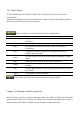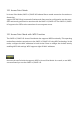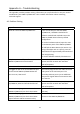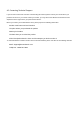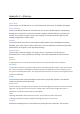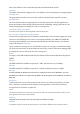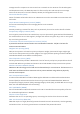User's Manual
12.4 Client
R
o
u
t
e
r
In Client Router Mode, the OM2P-LC/OM2P-HS’s internal DHCP server allows LANs to
automatically
generate an IP address to share the same Internet. Connect an Access Point/WISP wirelessly
and connect to LANs using a wired connection.
Refer to Chapter 13 to check the Access Point’s configuration.
Client
R
o
u
t
e
r
Step1 Log in to the Web Configurator with the default IP address
192.168.1.1
Step2 For Operation Mode, select Client Router from
S
y
s
t
e
m
Properties.
Step3 Change your Local Area Network setting to Obtain an
I
P
Address
A
u
t
o
m
a
t
i
c
a
ll
y
.
Use site survey to scan Access Points that are available in nearby
Step4
areas.
Step5 Select the Access Point with you want to associate.
Set up authentication settings that match the Access Point’s
Step6
settings.
Step7 Set your WAN connection type using the WAN settings provided
by your ISP.
Step8 Click Apply to save all changes.
Client Router’s IP setting must match to the Access Point’s subnet.
Chapter 13
Building
a Wireless
N
e
t
w
o
r
k
With its ability to operate in various operating modes, your OM2P-LC/OM2P-HS is the ideal
device around which you can build your WLAN. This appendix describes how to build a
WLAN around your OM2P-LC/OM2P-HS using he device’s operating modes.