User's Manual
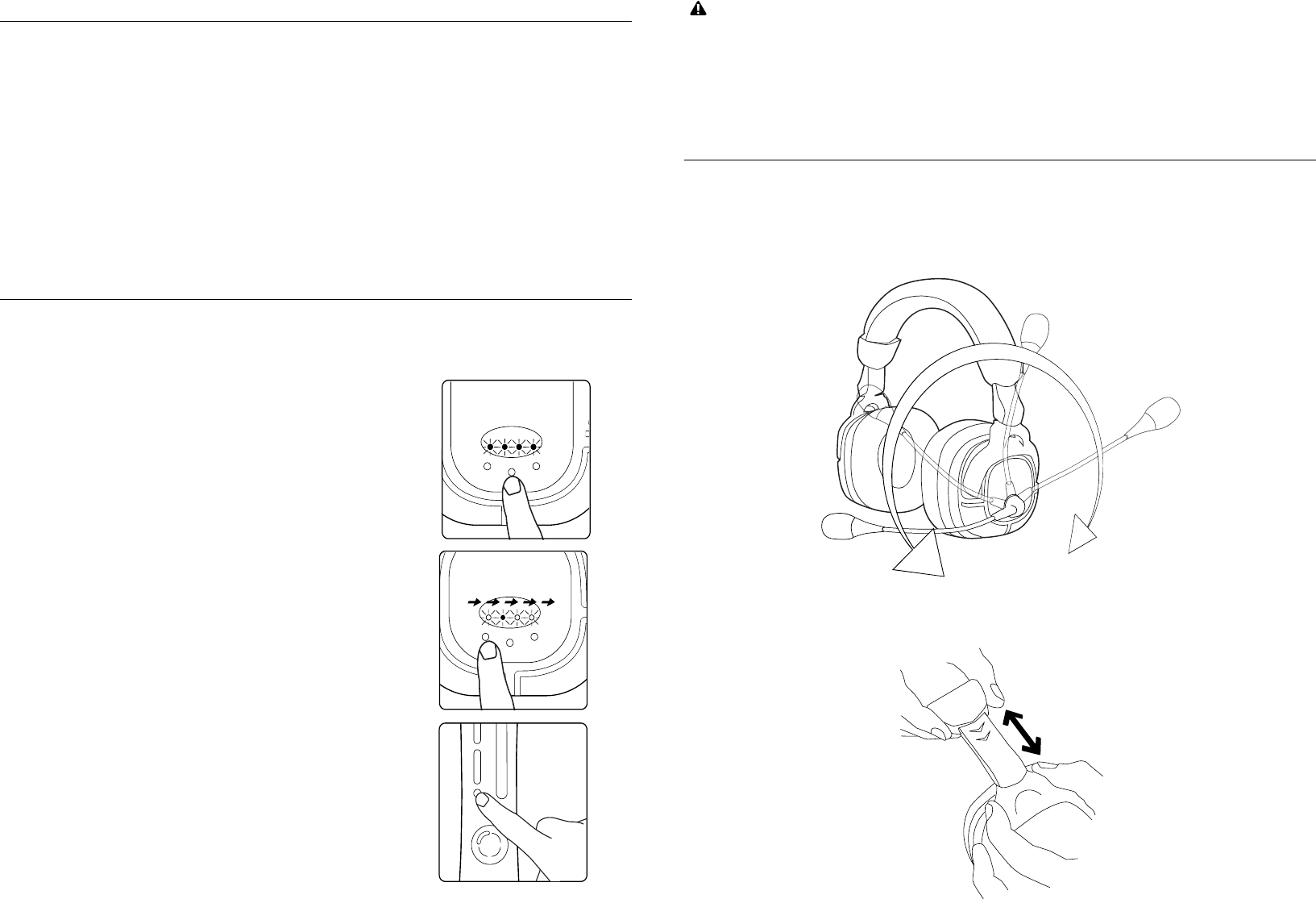
Connect the Audio Transmitter with the Game Talk Pro-2 Wireless
The Game Talk Pro-2 Wireless will automatically detect the closest “Audio Transmitter” when
powered on. It will need to be synchronized with your Xbox 360 as detailed in the next section
to communicate with other players during Xbox Live multi player sessions.
In order for the Game Talk Pro-2 Wireless to automatically connect to the Audio Transmitter.
Firstly connect the Audio Transmitter to the Xbox 360 as detailed in the previous section.
Ensure the Xbox 360 is turned on and confirm the Sync Light on the Audio Transmitter is
flashing. Turn on the Game Talk Pro-2 Wireless by pressing and holding the Power/Mute Button
for a number of seconds, until the Player Number Indicator Lights begin to flash. The Audio
Transmitter will now automatically sync with the Game Talk Pro-2 Wireless. This is confirmed
by the Sync Light on the Audio Transmitter remaining static.
Syncing the Game Talk Pro-2 Wireless with the Xbox 360
Before you can use the Game Talk Pro-2 Wireless for the first time to communicate with other
players during Xbox Live multi player sessions. You need to sync the Game Talk Pro-2 Wireless
with the Xbox 360. To do this, please follow these steps:
Step 1:
Ensuring that the Xbox 360 is turned on, turn on the Game
Talk Pro-2 Wireless by pressing and holding the
Power/Mute Button for a number of seconds, until the Play
Number Indicator Lights begin to flash.
Step 2:
Press and hold the Sync Button, so that the Player Number
Indicator Lights flash in sequence.
Step 3:
To complete the syncing process, press the ‘Sync’ button
on the front of the Xbox 360.
After a few seconds the Game Talk Pro-2 Wireless and
console will be synchronised. A player number will be
assigned to the Game Talk Pro-2 Wireless and displayed by
the Player Number Indicator Lights. The headset will
automatically be assigned the first available player number.
Important Syncing Advice
A wired headset takes precedence over a wireless headset. You cannot associate a wireless
headset with a controller which a wired headset is connected. If a wired headset is connected
whilst a wireless headset is already associated to your controller, the wireless headset will
automatically disconnect. Please refer to the section ‘Changing the Assigned Player Number’
for advice on associating the headset with a different player number.
Wearing the Headset
The microphone boom can be worn on either side of your head. Rotate the headset arm over
the top of the headset to change side as shown. Position the mouthpiece so that it is close to
your mouth without being directly in front of it. This will allow the mic to pick up your voice
clearly without picking up your breathing.
Adjustments can be made on either side of the headset as shown by sliding it outwards to
achieve a comfortable fit.







