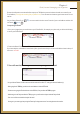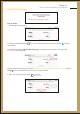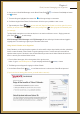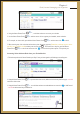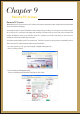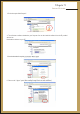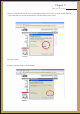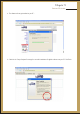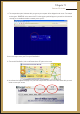User's Manual Part 2
4. Using the Mouse Pointer/Scroll , scroll down and across to access your calendar.
5. Use the Mouse Pointer/Scroll and the mouse click to organize your timetable, events and tasks.
6. For example, to choose 8:00, point with the Mouse Pointer/Scroll and the mouse click on 8:00
7. When inserting text, click on the desired text box to place the cursor, type text
and then press to insert text . To choose from a drop box, point the Mouse
Pointer/Scroll at the arrow and mouse click to access the drop down options. Then point at your
(Remember, text always appears at the
top left if you are in Batch mode!)
Accessing Yahoo Address Book from your PocketSurfer2:
1. Follow the steps above for Yahoo Calendar up to Step 3. Once you have signed in, the following screen will appear:
2. Using the Mouse Pointer/Scroll to position the mouse on the, Addresses link at the top left of the page -
and mouse click to select.
3. Using the Mouse Pointer/Scroll to scroll down and across to edit addresses or mouse click on ‘Add Contact’
– to add a contact to your Address list.
encircled
encircled
Mouse
Navigation
Mouse
Navigation
Mouse
Navigation
Mouse
Navigation
Mouse
Navigation
Mouse
Navigation
Chapter 8
Email, Instant Messaging and Organiser