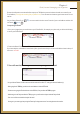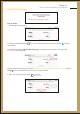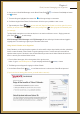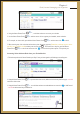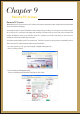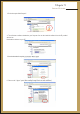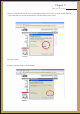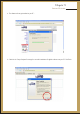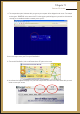User's Manual Part 2
6. Once you are in Yahoo! Web Messenger, use the Mouse Pointer/Scroll to choose a friend/buddy and mouse
click to select.
7. The name will appear highlighted, then mouse click on Message to begin a conversation.
8. Scroll down using the Mouse Pointer/Scroll and mouse click in the space provided to create a cursor.
9. Type text and press ‘Enter’
Tip: After initially creating the cursor in the text box, there is no need to scroll down or across. Simply type text and
press ‘Enter’ to send message.
AOL Messenger, MSN Messenger and ICQ Messenger all have similar log-in functions and once logged in
originally, there is no need to log-in again as your information will be saved.
Yahoo! Calendar is one of many free online organisers. It can be used for a day-to-day schedule, to-do lists, and address
book for contact information. Yahoo Calendar is a good organising tool since it is online and can be accessed from
anywhere and at any time. If the device is lost, the information that you enter into the Yahoo! Calendar will not be lost
since it is stored in your web-based Yahoo! account.
1. From the Yahoo! home page, click on the organisers link to get the screen
below. Or, type in on your homepage and hit the GO button.
2. The following screen will appear for signing in to Yahoo Calendar.
3. Use the Mouse Pointer/Scroll to scroll down and across in order to insert Yahoo! ID and password.
to insert and send. (Note: the‘Send’ button is on the far right of the screen
therefore you need to scroll to the right to click on it, but pressing ‘Enter’( ) after typing text will automatically send
your message)
Using Yahoo! Calendar as an Organiser:
www.calendar.yahoo.com
Mouse
Navigation
Mouse
Navigation
Go To New URL
Press after typing URL
Chapter 8
Email, Instant Messaging and Organiser
(If you do not have an existing yahoo account, you would need to create one)