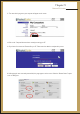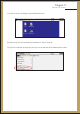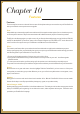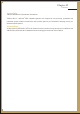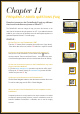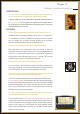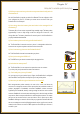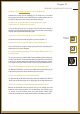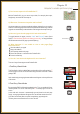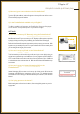User's Manual Part 2
Q. Can I access maps on the PocketSurfer 2?
Q: Where can I locate service packs and hot fixes?
Q: How can I go to the web page which I had visited earlier?
Q: What happens if I am unable to view a web page (Page
Download error)
Q: How do I use the thumb keyboard for text insertion?
With the PocketSurfer2 you can access maps online, for example yahoo maps,
Google maps, access the UK Tube maps etc.
You do not need to worry about upgrading the software, looking for service packs or
hot fixes. As technology improves or fixes are implemented for known bugs, software
upgrades are automatically conducted online in the background transparent to you.
To toggle between the pages press the and (Insert
Symbol or Simply hold down
the GO button to see the list of pages you visited (History).
Check the address you typed.
Re-type the address.
Check opening another web page.
Ensure that internet is connected on the PocketSurfer2.
Press the refresh key.
There are 2 ways of entering text on the PocketSurfer2.
The PocketSurfer2 will be in default Batch mode and this will be confirmed with a
on the top right corner of the screen before being inserted in a text-box or before
getting a URL.
In this mode simply start typing the text and the text will appear on the top left corner
of the screen.
By pressing the FUNC key followed immediately by the T key, you enable the Direct-
Text-Entry-Mode. This can be confirmed by the on the top right corner of the
screen.
In this mode each character is automatically sent and placed on the web page.
Simply, start typing and the text will appear in the Text-box that contains the cursor.
If you don't see the text (after a couple of seconds delay), appearing in the
Text-box, please ensure that the cursor is in the Text-box.
“back” “forward”
“Check the history option in the Setting (shortcut key)”
'T'
'C'
button
1.Text Entry: Batch Mode
2.Text-Entry: Direct Mode
C
C
f
?
i
~
^
,
,
.
C
FREQUENTLY ASKED QUESTIONS (FAQ)
Chapter 11
Forward/Backward