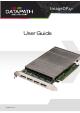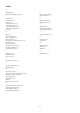User Manual
14
Undo – Undo the last command.
Redo – Redo the last command.
-
sentation.
Rotate displays – When selected click on a display and drag the cursor up or down, left or right to rotate the
display. The display can be rotated 90, 180 or 270 degrees.
delete button to delete all those selected.
Snap to Grid – When selected, if a display is dragged and released it will snap and position itself to the nearest
grid line.
Snap to displays – When selected, if a display is dragged close to another display and released, it will snap and
position itself to the display.
Snap to Guides – When selected, if the display is dragged and released near to the axis of another display it will
position itself on the same axis.
Show Display Bezels – Select to show or hide the bezels on all the displays in the representation.
properties.
Edit - Used to edit a selected Display Group
than one group is available, the Primary Display can be assigned to either group.
Representation
The representation grid (6) displays the physical arrangement of the wall as it is being created. Displays can be
arranged as required by clicking and dragging them to their required positions using the application tools.
Wall Naming
Click on the edit box (7) to allocate a name to your wall (optional but recommended). This will be used if you choose to export
your layout in the future.
Unlock View
When unlocked, the wall representation can be dragged to a preferred position using the mouse. Use the mouse wheel to zoom
in and out of the representation.
Select All
-
plays.
Non Standard Device Reporting - XDDM Driver
The
an error code 43 in the device properties dialogue:
aware that although error code 43 is reported, this is in fact normal operation and there are no faults with the ImageDP4+ cards
installed in your system.
15
Add Displays
“Display Overlap” becomes available enabling you to select a percentage of overlap between displays.
What Type of Displays Do You Have?
Displays with Bezels and Overlapable Displays
lists to select each display you are using on your wall. The DDCT has an extensive database of displays, however if your display
is not contained in the list, you can input its details manually by selecting “Create Custom Display”.
Application Tools
The application tools enable the user to manipulate the design of the wall. The table below describes the tool
functionalities