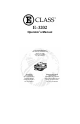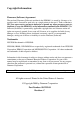E-3202 Operator’s Manual Corporate Headquarters 4501 Parkway Commerce Blvd.
Copyright Information: Firmware (Software) Agreement The enclosed Firmware (Software) resident in the EPROM’s is owned by Licensor or its suppliers and is licensed for used only on a single printer in the user’s Trade or Business. The User agrees not to, and not to authorize or permit any other person or party to, duplicate or copy the EPROM’s or the information contained in the EPROM’s. The firmware (Software) is protected by applicable copyright laws and Licensor retains all rights not expressly granted.
Agency Compliance and Approvals: This device complies with FCC CFR 47 Part 15 Class B and ICES-003-B. The manufacturer declares under sole responsibility that this product conforms to the following standards or other normative documents: EMC: EN 55022 (1993) Class B EN 55024-1 (1998) C US UL1950 Information Technology Equipment Listed As an Energy Star Partner, the manufacturer has determined that this product meets the Energy Star guidelines for energy efficiency.
Important Safety Instructions: This printer has been carefully designed to give you many years of safe, reliable performance. As with all electrical equipment, there are a few basic precautions you should take to avoid hurting yourself or damaging the printer: Ø Carefully read the installation and operating instructions provided with your printer. Ø Read and follow all warning instruction labels on the printer. Ø Place the printer on a flat, firm, solid surface.
Printer Overview 1.0 Introduction ...................................................................1 1.1 About this Printer ..........................................................2 Getting Started 2.0 Before using the Printer ................................................3 2.1 Inspecting the Printer ....................................................3 2.2 Media Requirements.....................................................4 Setting up the Printer 3.0 3.1 3.2 3.3 Introduction ..................
Maintenance and Troubleshooting 5.0 5.1 5.2 5.3 Introduction .................................................................25 Cleaning......................................................................25 Trouble Shooting.........................................................26 Transportation and Storage ........................................29 Specifications 6.0 6.1 6.2 6.3 6.4 6.5 6.6 6.7 6.8 Printing........................................................................31 Media .............
1.0 Introduction The E3202 hereafter referred to as ‘the printer’, is a high quality/low cost direct thermal label and receipt printer. The printer’s design and small footprint makes it a perfect choice for office applications such as point of sale receipts, office labels, warehousing labels, and all barcode applications. This manual provides all the information necessary to operate the printer.
1.1 About this Printer This printer offers the following standard features: Standard Features Printing Ø Direct Thermal Printing Ø 203 DPI, 8 dots/mm Memory Ø SRAM 256 KB Ø Flash 512 KB Interfaces Ø This printer is equipped with a RS-232 serial interface via a RJ12 socket.
2.0 Before using the Printer Inspect the shipping container(s) for damage, if damage is evident notify the shipping company to report the nature and extent of the damage. The printer is carefully packaged to avoid any damage during transit. In order to operate the printer you will need to remove the packaging materials, (i.e., tape and foam) that were placed in the printer for shipment. 2.1 Inspecting the Printer After removing the printer from the packaging material, check the contents of the package.
2.2 Media Requirements Contact your customer support representative for advice on which media and software is best suited for your needs.
3.0 Introduction This chapter explains how to connect your printer and load media. 3.1 Connecting the Printer Connect the communication cable’s RJ12 connector to the printer and the other end to the host. Connect the one end of the power supply to the back of the printer and the other end to a properly grounded outlet. Once the power supply has been connected the printer will automatically power up. Warning: DO NOT connect this printer to any type of telephone line or telephone equipment.
3.2 Loading Media This section explains the loading instructions for loading the printer with media. 1. Open the Bay Door by pressing upward with your thumb as shown. See Appendix C for more information. 2. Place the Media Roll into the printer, the edge of the media should be against the Fixed Paper Guide. The roll should unravel as shown and have the ‘Sense Marks’ to the left. 3. Move the Adjustable Paper Guide from the far-left side of the media bay to a slot that accommodates your media.
3.3 Media Configuration The printer is equipped with a paper and label edge detector. The printer’s standard configuration is ‘Paper’ media. If you wish to use label media in your printer you will have to change the default settings: Note: See section 4.1 for button and indicator functions. 1. Make sure that a roll of paper is loaded (not label). Turn the printer off by holding down the left button until both lights are off. 2. Simultaneously press both buttons for at least two seconds.
8 E-3202 Printer
4.0 Printer Operation This section will explain in detail the functions of the printer’s buttons and indicators, operating modes, and settings. 4.1 Buttons and Indicators 4.1.1 Buttons The printer is equipped with two push buttons. These multi-function buttons are sensitive to the length of time the button is held down. The printer recognizes a ‘long push’ when the button is held down for more than one second. A ‘short push’ is when the button is pushed down for less than one second.
Left Button Functions: Ø With the printer OFF, a short push will turn the printer ON. Ø With the printer ON, a short push will toggle the printer from « ON LINE » to « OFF LINE » mode. Ø With the printer OFF, a long push will turn the printer ON and put the printer into dump mode. Ø With the printer ON, a long push will reset the printer and return the previous mode. Right Button Functions: Ø With the printer « OFF LINE » and paper roll selected, a short push will feed a blank line.
4.1.
Control Panel Reference Table Continued… Light Indicators & Status Red Green Printer Status ON Blinking Temporary off line Blinking Blinking Download mode Pressing Left Button Possible Actions, Settings Pressing Other Effect Right Button Head cool The printer will automatically switch to on line when the head is at a good temperature Download The printer switches to ON automatically when the download is complete 4.1.
4.2 Emulation Choices The table below outlines emulation choices for the E-3202 printer with version 1.27 firmware and greater. . Emulation Name ESC/POS Uses ESC/POS is the native language of the E-3202 • Custom programs designed to control the E-3202 • POS system software that uses Epson POS printers (or at least Epson ESC/POS printer language). • Datamax/Seagull Windows driver. • LabelToday DMX-E-3202 printer driver (this driver ONLY works inside of LabelToday).
4.3 Common Configurations What do you want to do with the E-3202? There are several options. Find the description that best matches your project and follow the setup directions. If you want to…. Print labels using the LabelToday software and DMX-E-3202 printer driver that is included in this box. (WARNING! The LabelToday DMX-E-3202 driver does NOT work with other Windows software).
5. E-3202 Printer Print from your application software.
If you want to configure your E3202 for this… The Datamax/Seagull driver, LabelToday, and ESC/POS applications all require that you set the printer to ESC/POS emulation. WARNING! The LabelToday DMXE-3202 driver does NOT work with other Windows software. 16 Do this… 1. Make sure that a roll of continuous thermal paper is installed in your E-3202. 2. With your E-3202 powered up and both lights on, press the left-hand button (ON-LINE/YES), and hold it down until both lights go off. The E-3202 is now off.
The generic Epson compatible 24pin Windows printer driver. E-3202 Printer 1. Make sure that a roll of continuous thermal paper is installed in your E-3202. 2. With your E-3202 powered up and both lights on, press the left-hand button (ON-LINE/YES), and hold it down until both lights go off. The E-3202 is now off. 3. Hold both buttons (ON-LINE/YES and LF/FF/NO) down until both lights come back on and the printer starts to print out the PRESENT SETTINGS. 4.
4.4 Connecting to an ESC POS Terminal The default configuration of your printer is Windows/Epson 24 pin. You will have to change the emulation type to ESC POS to work with your ESC POS Terminal. Check your Terminal communication parameters and change the printer settings to match your terminal settings. Default Communication parameters Speed: Data: Parity: Control: 57600 baud 8 bits None Hardware To check the current emulation and communication parameters of your printer: 1.
4.5 Connecting to a PC The default configuration of your printer is Epson 24-pin emulation. In order to use your printer with a PC you will need to check the setting of your printer and install the printer driver on your PC. Follow the steps below to configure your printer for use with a PC. PC parameters Your printer will use the Epson compatible 24-pin driver.
5. If the communication settings are correct press No. If they are not correct press Yes and modify them by pressing Yes to accept the setting and No to change it. 6. When the desired communication settings are chosen press Yes to enter the emulation menu. 7. You are now in the emulation menu. Press Yes to print the current setting. 8. Press No to change to Epson-24 pin. (If Epson-24 pin is already printed press Yes). Press Yes to enter the next section. 9.
Printing The List Of Parameters While the printer is turned OFF, switch to the Setting Mode by pushing simultaneously both buttons for at least two seconds. The printer prints the following settings (Standard configuration): Datamax E-3202 Version: AA xx.xx PRESENT SETTINGS Communication parameters Speed: Data: Parity: Control: 57600 baud 8 bits None Hardware Ø To keep these settings unchanged push the ‘NO’ key. Ø To enter the set-up menu push the ‘YES’ key.
COMMUNICATION PARAMETERS Data transmission choice of the serial port with the terminal. 1200 baud 2400 baud 4800 baud 9600 baud 19200 baud 38400 baud 57600 baud 115000 baud To skip push NO. When the selected choice is displayed push YES. Format of the serial bus 8 bits 7 bits To skip push NO. When the desired setting is displayed push YES. Parity None Even Odd To skip push NO. When the desired setting is displayed push YES.
EMULATION Epson-24 pin Custom 1 Reserved 1 ESC/POS To skip push NO. When the desired setting is displayed push YES. CHARACTER SETS 850 (International) 852 (Latin 2) 857 (Turkish) 860 (Portuguese) 861 (Island) 863 (French) 858 (International with the ‘Euro’ symbol) 437 (English, USA) To skip push NO. When the selected choice is displayed push YES. Width 9x24 12x24 16x24 To skip push NO. When the selected choice is displayed push YES.
PAGE Line spacing 6 lpi 8 lpi To skip push NO. When the selected choice is displayed push YES. MEDIA Media Paper Labels To skip push NO. When the selected choice is displayed push YES. OTHER Automatic line skip after enter Yes No To skip push NO. When the selected choice is displayed push YES. Automatic enter after line skip Yes No To skip push NO. When the selected choice is displayed push YES. Contrast by 20% The printer will ask you to increase or decrease the contrast.
Contrast by 5% The printer keeps the contrast selected in the preceding menu in memory and offers you the choice to modify it by steps of 5 % : example if you have chosen +40 in the precedent menu, the choice will be +55% +50% +45% +40% –35% – 30% -25% To skip push NO. When the selected choice is displayed push YES. Once the desired parameters have been selected: Ø Push ‘YES’ to save the changes and exit from the setting menu. Ø Push ‘NO’ to exit without saving.
5.0 Introduction This chapter covers the cleaning recommendations as well as some printer troubleshooting. Periodic maintenance will guarantee continued optimum printer performance. 5.1 Ø Ø Ø Ø 26 Cleaning Turn the printer OFF Regularly clean the printer case with a damp cloth Do not use liquid cleaners or aerosol cleaners Clean the printhead once a month using a cotton swab dampened with isopropyl alcohol.
5.2 Trouble Shooting Problems are sometimes caused by simple "faults" which can easily be corrected without the help of a service technician. Listed below are common problems and their resolutions. Problem/Symptom Resolution HARDWARE Lights do not come on Make sure that the power cable is properly inserted into the back of the E-3202. Also make sure that the opposite end of the power supply cable is connected to an appropriate AC power source. Lights are both on, but the printer does not print.
Problem/Symptom Resolution HARDWARE (Cont.) Paper bay door will not close. It is possible that your roll of paper or labels is too large. Unwrap enough of the media to enable the paper bay door to close. It is also possible that one or both of the platen clips has closed. Use your thumb to open the platen clips and then try closing the paper bay door. The printer makes a grinding sound and produces distorted or condensed print. Unplug the printer’s power cable. Open the paper bay door.
Problem/Symptom Resolution SOFTWARE The printout includes linear gaps between lines of print. Disable the AUTO LF and AUTO FF in the E-3202 configuration. The printer will not print. Make sure that you have configured your printer correctly. Verify the following settings: • Select an emulation that will accommodate your PC’s software (ESC/POS or Epson 24 pin). • Make sure that your printer’s COM port settings match those of your PC. • Make sure that you have correctly selected PAPER or LABELS.
5.3 Transportation and Storage Before transporting or storing your printer, please follow the following steps: 1. Turn the printer OFF 2. Unplug all attached cables 3. Place the printer in its original box 4. If you plan to use the printer in a foreign country, before plugging your printer to the local power supply, verify that your AC adapter is compatible with the local standards.
E-3202 Printer 31
6.0 Printing ITEM Printing technology Resolution SPECIFICATION Direct thermal, fixed head Printing Mode 203 DPI 8 dots/mm Text or graphics Printing width 3.35” (85mm) Printing speed up to 2”/s (50mm/s) Character size (H. x V.
6.1 Media ITEM Media type SPECIFICATION Direct thermal paper and direct thermal labels Maximum media width 3.35” (85mm) Roll dimensions 6.2 2.36” (60mm) maximum diameter User Interface ITEM SPECIFICATION Power supply connector (rear) Communication connector (rear) Red LED (upper side) Green LED (upper side) Left hand push button (upper side) Right hand push button (upper side) Parameter settings (printout menu) 6.
6.4 Electrical Characteristics ITEM Printer supply voltage Power consumption AC/DC adapter 6.5 Material housing Color of Case Color of Pushbuttons Weight of printer Weight of AC/DC adapter <50 W printing mode <1 W idle mode (automatic) In 16 VAC @ 2.2A 230Vac / 50Hz (CE plug) 230Vac / 50Hz (GB plug) 120Vac / 60Hz (US plug) SPECIFICATION Plastic Eggshell White Blue 1.43 lbs. (650 g) 1.98 lbs.
6.7 List of Accessories ITEM AC/DC adapter SPECIFICATION 230V CE plug / 2,3 A @16 VAC 230V GB plug / 2,3 A @16 VAC 120V US plug / 2,2 A @16 VAC RS232C ( DB9S ⇔ RJ12 ; 2m) Communication cable 6.8 Options Contact your dealer for availability: Part # 32-2436-01 32-2472-01 32-2472-02 32-2472-03 88-2257-01 78-2343-01 E-3202 Printer Description RS-232 Data Cable E-3202/Palm III Data Cable E-3202/Palm V Data Cable E-3202/Symbol SPT1700 Data Cable Programmer’s Manual, (available at our website: www.
Character Sets and Barcodes Character sets The following character sets are available: Table 437 E-3202 Printer A-1
Table 850 A-2 E-3202 Printer
Table 852 E-3202 Printer A-3
Table 857 A-4 E-3202 Printer
Table 860 E-3202 Printer A-5
Table 861 A-6 E-3202 Printer
Table 863 E-3202 Printer A-7
ASCII Control Code Chart Ctrl @ Ctrl A Ctrl B Ctrl C Ctrl D Ctrl E Ctrl F Ctrl G Ctrl H Ctrl I Ctrl J Ctrl K Ctrl L Ctrl M Ctrl N Ctrl O Ctrl P Ctrl Q Ctrl R Ctrl S Ctrl T Ctrl U Ctrl V Ctrl W Ctrl X Ctrl Y Ctrl Z Ctrl [ Ctrl \ Ctrl ] Ctrl ^ Ctrl _ A-8 Char Dec Hex Char Dec Hex Char Dec Hex Char Dec He x NUL SOH STX EXT EOT ENQ ACK BEL BS HT LF VT FF CR SO SI DLE DC1 DC2 DC3 DC4 NAK SYN ETB CAN EM SUB Esc FS GS RS US 0 1 2 3 4 5 6 7 8 9 10 11 12 13 14 15 16 17 18 19 20 21 22 23 24 25 26 27 28
Char Ç ü é â ä à å ç ê è è ï î ì Ä Å É Æ Æ ô ö ò û ù ÿ Ö Ü Ø £ Ø x ƒ Dec 128 129 130 131 132 133 134 135 136 137 138 139 140 141 142 143 144 145 146 147 148 149 150 151 152 153 154 155 156 157 158 159 Hex 80 81 82 83 84 85 86 87 88 89 8A 8B 8C 8D 8E 8F 90 91 92 93 94 95 96 97 98 99 9A 9B 9C 9D 9E 9F E-3202 Printer Char á í ó ú ñ Ñ a ° ¿ ® 1/2 1/4 ¡ – 2 3 ´ Á Â À © 1 » ¢ ¥ Dec 160 161 162 163 164 165 166 167 168 169 170 171 172 173 174 175 176 177 178 179 180 181 182 183 184 185 186 187 188 189 190 191
Barcodes The printer supports the following barcode symbologies : Standard barcodes n UPC-A (+2, +5) n UPC-E (+2 +5) n EAN8 (+2 +5) n EAN13 (+2 +5) n Code39 (with/without CS) n ITF (with/without CS) n Code 2/5 n Code 93 n CODABAR n Code 128 (A, B, C, Autoswitching) n Code 128 EAN n Postnet (5, 6, 8, 9, 11) n EAN 128 2D barcodes n PDF 417 n MaxiCode These barcodes are "native" , which improves the print speed. But as the printer is able to print any bitmap image.
Printer cable Pin assignment Cable part number : 32-2436-01 TO TERMINAL E-3202 Printer TO PRINTER B-1
B-2 E-3202 Printer
Opening Methods and Warnings There are several different ways to open the E-3202 depending on the size of the operator’s hand. Option #1. Grasp the E3202 in the palms of both hands. Using your thumbs against the front edge of the E-3202 paper bay door, push up to open the door. Option #2. Hold the base of the E-3202 in one hand. Using the other hand, place your thumb against the back of the paper bay door. Using your fingers on the front edge of the paper bay door, pull the door open.
Option #3. Hold the base of the E-3202 in one hand. Using the other hand, place your fingers against the back of the paper bay door. Using your thumb on the front edge of the paper bay door, pull the door open. Warnings DO NOT connect this printer to any type of telephone line or telephone equipment. DO NOT discard the adjustable media guide. You will need it when using different width media. It is found in the far left-hand position.
Datamax Barcode Products Limited Warranty Statement E-2302 Printer Printer Datamax warrants to Purchaser that under normal use and service, the E-3202, (with the exception of the thermal printhead) purchased hereunder shall be free from defects in material and workmanship for a period of (365) days from the date of shipment by Datamax. Expendable and/or consumable items or parts such as lamps, fuses, labels and paper are not covered under this warranty.
Thermal Printhead This warranty is limited to a period of one year, (365 days), or 1,000,000 linear inches of use, whichever comes first, for the E-3202 thermal printhead. This one year (365 days) warranty is valid only if a Datamax - approved thermal media is used, as defined in the then current Datamax list of approved thermal/thermal transfer media, a copy of which is available from Datamax. Failure to use Datamax-approved media is justification for invalidation of this thermal printhead warranty.
General Warranty Provisions Datamax makes no warranty as to the design, capability, capacity or suitability of any of its hardware, supplies, or software. Software is licensed on an “as is” basis without warranty. Except and to the extent expressly provided in this warranty and in lieu of all other warranties, there are no warranties, expressed or implied, including, but not limited to, any warranties of merchantability or fitness for a particular purpose.
D-4 E-3202 Printer