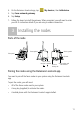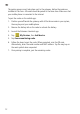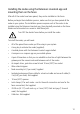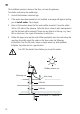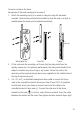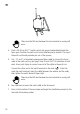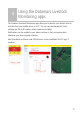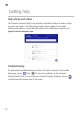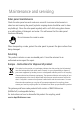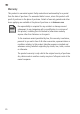Install Instructions
Table Of Contents
- Before you start
- Components of a fence monitoring system
- How does fence monitoring work?
- Overview of the installation process
- Unpacking the box
- Other items you will need
- Datamars Livestock Monitoring web and mobile phone apps
- Datamars Livestock Monitoring web app
- Datamars Livestock mobile app
- Installing the gateway
- Choosing a suitable location
- Mounting and preparing the gateway
- Setting up the gateway using the Datamars Livestock app
- Installing the nodes
- Parts of the node
- Pairing the nodes using the Datamars Livestock app
- Installing the nodes using the Datamars Livestock app and mounting them on the fence
- Using the Datamars Livestock Monitoring apps
- Getting help
- Help articles and videos
- Troubleshooting
- Maintenance and servicing
- Solar panel maintenance
- Servicing
- Europe - Instructions for disposal of product
- Warranty
- Compliance
- FCC ID information
- FCC notice
- FCC warning
- Responsible party in the USA
- ISED Canada ID information
- ISED Canada notice
- ISED Canada warning
- UK declaration of conformity
- EU declaration of conformity
11
4. On the Datamars Livestock app, tap
, My devices, then Add device.
5. Tap Farm network gateway.
6. Tap Setup.
7. Follow the steps to install the gateway. When prompted, you will need to enter
your Wi-Fi connection details if you are using a wireless connection.
3
Installing the nodes
Parts of the node
Pairing the nodes using the Datamars Livestock app
You need to pair all the fence nodes in your system using the Datamars Livestock
app.
To pair the nodes, you will need:
All of the fence nodes used in your system.
A mag key (supplied) to activate the nodes.
A mobile phone with the Datamars Livestock app installed.
Earth
terminal
Remove
battery tab
Fence
terminal
Serial number and
Mac address
QR code
Switch symbol
Solar panel
Reset symbol