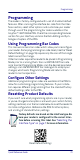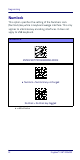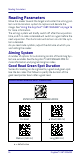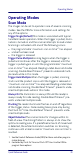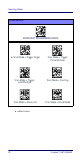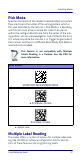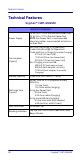Quick Reference Guide
Table Of Contents
- Gryphon™ I GBT/GM4500
- Table of Contents
- END USER SOFTWARE LICENSE AGREEMENT
- About the Scanner
- Setting Up the Reader
- Reader, Cradle and LEDs Description
- Connecting the Base Station
- System and Network Layouts
- Using the GBT/GM4500 Scanner
- Using the WLC4090 Radio Base
- Replacing the Battery Pack
- Using the Gryphon™ I GBT/GM4500
- Linking the Reader
- Link Scanner as Serial Device to a Bluetooth Host
- Link Scanner as HID device to a Bluetooth host
- Power Off
- Selecting the Interface Type
- Programming
- Reading Parameters
- Operating Modes
- Technical Features
- LED and Beeper Indications
- Troubleshooting
- Ergonomic Recommendations
- Cleaning Procedure
- Support Through the Website
- Charging the Batteries
- Datalogic Limited Factory Warranty
Programming
Quick Reference Guide 31
Programming
The reader is factory-configured with a set of standard default
features. After scanning the interface bar code from the Inter-
faces section, select other options and customize your reader
through use of the programming bar codes available in the
Gryphon™ I GBT/GM45 PRG. Check the corresponding features
section for your interface, and also the Data Editing and Sym-
bologies chapters of the PRG.
Using Programming Bar Codes
This manual contains bar codes which allow you to reconfigure
your reader. Some programming bar code labels, like the "Reset
Default Settings" on page 18, require only the scan of that single
label to enact the change.
Other bar codes require the reader to be placed in Programming
Mode prior to scanning them. Scan an ENTER/EXIT bar code
once to enter Programming Mode; scan the desired parameter
settings; scan the ENTER/EXIT bar code again to accept your
changes, which exits Programming Mode and returns the
reader to normal operation.
Configure Other Settings
Additional programming bar codes are available in the PRG to
allow for customizing programming features. If your installa-
tion requires different programming than the standard factory
default settings, refer to the PRG.
Resetting Product Defaults
If you aren’t sure what programming options are in your reader,
or you’ve changed some options and want your custom factory
settings restored, scan the bar code below to reset the reader to
its initial configuration. Reference the PRG for other options,
and a listing of standard factory settings.
Reset Default Settings
NOTE
Factory defaults are based on the interface type. Be
sure your reader is configured for the correct inter-
face before scanning this label. See
"Selecting the
Interface Type" on page 7
for more information.