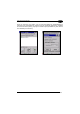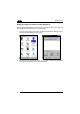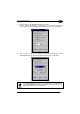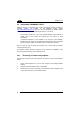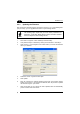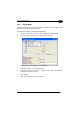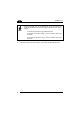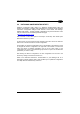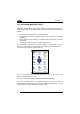User`s manual
1 SKORPIO™ X3
92
4
4.10 DATALOGIC DESKTOP UTILITY
Datalogic® Desktop Utility (DDU) allows Datalogic Windows® administrators to
configure Windows® CE and Mobile devices to control individual user access. This
includes:
• Prevent users from changing your device OS settings.
• Use Application Selector to replace desktop with a selection of authorized
applications.
• Internet Explorer access restriction, configuration and customized error recovery
mechanisms.
• Create quick access hot keys and configure trigger actions.
To open the DDU for the first time, tap Start > Settings > Control Panel > or Start >
Programs > Device tools > and then double tap the “Datalogic Desktop Utility icon”.
You can also get into DDU by pressing “Alt + 6”.
You can use DL Buttons to associate specific keys, such as <F1>-<F10>, with
specific applications (see par. 4.6.2).
T
he “Alt + 6” is the button initially assigned to Datalogic Desktop Utility.
If you wish to assign this key to a different function, you must first select an
unassigned Button and assign it to the function – “Datalogic Desktop Utility”. You can
then go back and reassign the Button to something else.