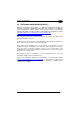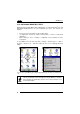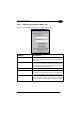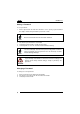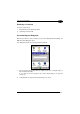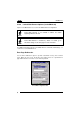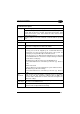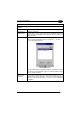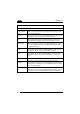Operation Manual
Table Of Contents
- CONTENTS
- REFERENCES
- GENERAL VIEW
- 1 INTRODUCTION
- 2 BATTERIES AND MAINTENANCE
- 3 CONNECTIONS
- 4 USE AND FUNCTIONING
- 4.1 STARTUP
- 4.2 DATA CAPTURE
- 4.3 DESCRIPTION OF THE KEYBOARDS
- 4.4 STATUS INDICATORS
- 4.5 CONTROL PANEL
- 4.6 CONNECTING TO OTHER COMPUTERS
- 4.7 BACKUP DIRECTORY FILE MANAGEMENT
- 4.8 DATALOGIC FIRMWARE UTILITY
- 4.9 DATALOGIC CONFIGURATION UTILITY
- 4.10 DATALOGIC DESKTOP UTILITY
- 4.11 APPSELECTOR (APPLICATION SELECTOR)
- 4.12 LOCKED WEB BROWSER
- 5 TECHNICAL FEATURES
- 6 TEST CODES
- REGULATORY INFORMATION
- GLOSSARY
- INDEX
- DECLARATION OF CONFORMITY
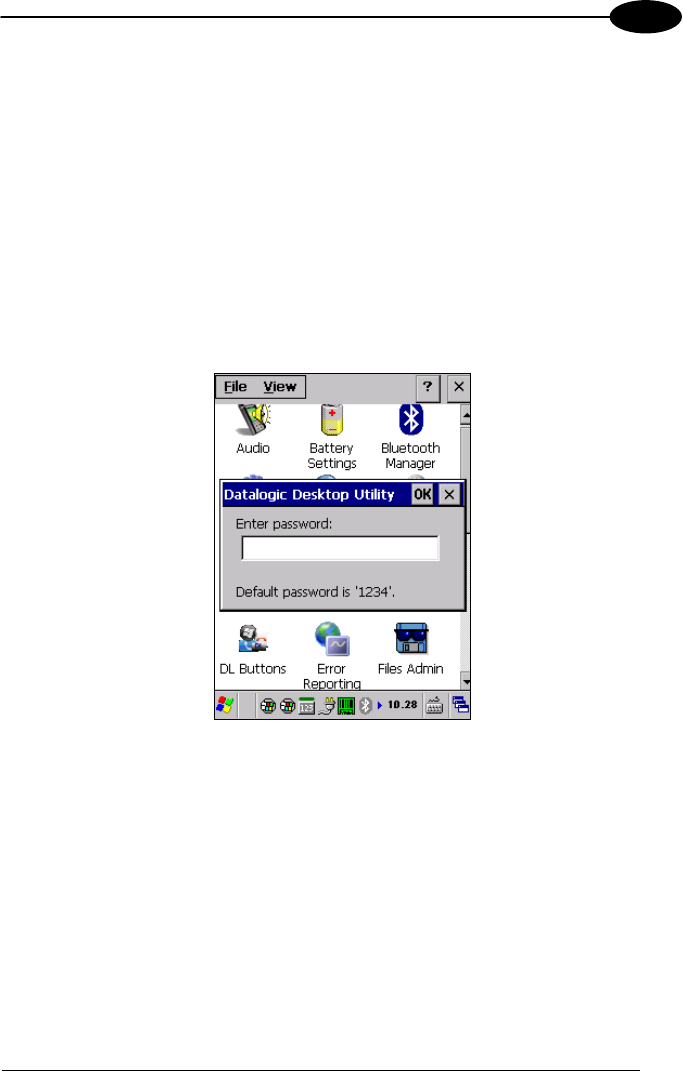
USE AND FUNCTIONING
87
4
Removing a Password
To remove a password:
1. Enter blanks in both “Password” fields.
2. Select/tap “Set Password”.
Password Request Dialog Box
Once the password is set, the next time you open the “Datalogic Desktop Utility”, the
DDU Password dialog box opens.
This dialog box will only open if a password was defined.
1. Type in your password using either the keypad on the unit, or using the stylus on
the soft input panel (SIP).
If you enter an incorrect password, the system will prompt you to input the
correct one.
2. Select/tap “OK” to verify the password. Or tap “X” to cancel.