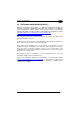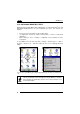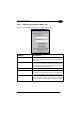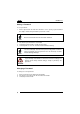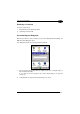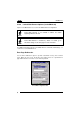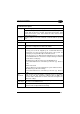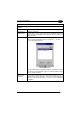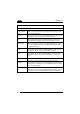Operation Manual
Table Of Contents
- CONTENTS
- REFERENCES
- GENERAL VIEW
- 1 INTRODUCTION
- 2 BATTERIES AND MAINTENANCE
- 3 CONNECTIONS
- 4 USE AND FUNCTIONING
- 4.1 STARTUP
- 4.2 DATA CAPTURE
- 4.3 DESCRIPTION OF THE KEYBOARDS
- 4.4 STATUS INDICATORS
- 4.5 CONTROL PANEL
- 4.6 CONNECTING TO OTHER COMPUTERS
- 4.7 BACKUP DIRECTORY FILE MANAGEMENT
- 4.8 DATALOGIC FIRMWARE UTILITY
- 4.9 DATALOGIC CONFIGURATION UTILITY
- 4.10 DATALOGIC DESKTOP UTILITY
- 4.11 APPSELECTOR (APPLICATION SELECTOR)
- 4.12 LOCKED WEB BROWSER
- 5 TECHNICAL FEATURES
- 6 TEST CODES
- REGULATORY INFORMATION
- GLOSSARY
- INDEX
- DECLARATION OF CONFORMITY
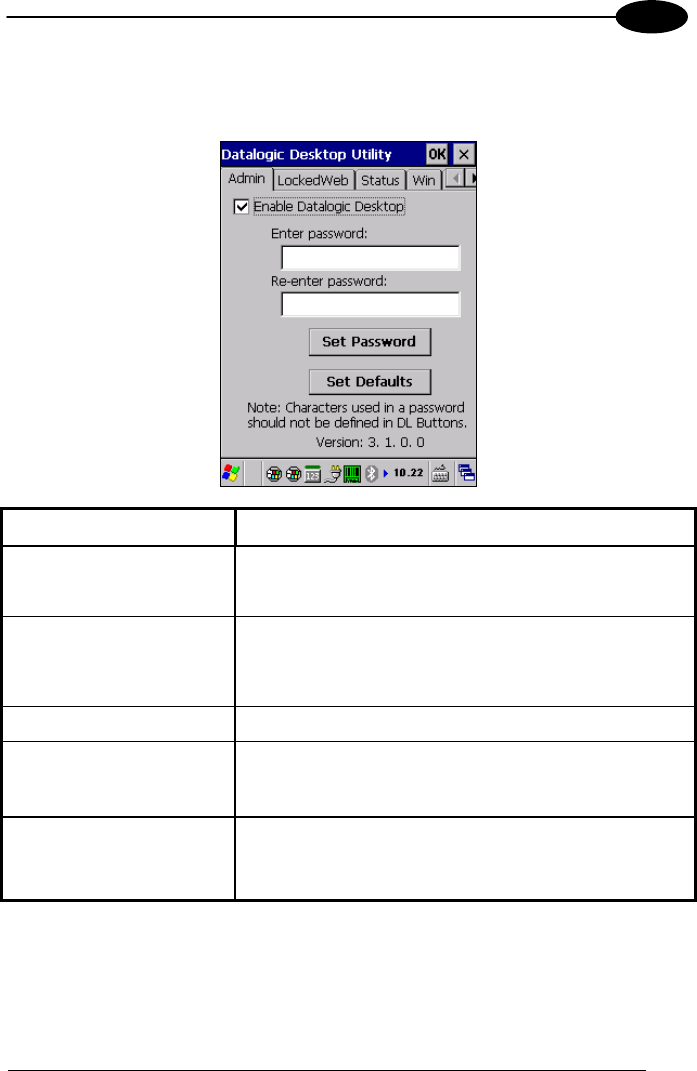
USE AND FUNCTIONING
85
4
4.10.1 Administrative Options (Admin tab)
When you open the DDU control panel, the “Admin” tab appears.
COMMAND DESCRIPTION
Enable Datalogic Desktop Select/tap this checkbox to activate the DDU
functions
such as Windows Access Restrictions and Application
Selector.
Enter Password
Enter a password in the text box. This allows the user to
specify a password when this utility is launched. By
default
the password is “1234”. A password can consist
of all standard keyboard characters.
Re-Enter Password Carefully re-enter the password in the second text box.
Set Password Select/tap “Set Password” to enable the password.
To change or remove the password,
enter a new value,
re-enter the new value, and select/tap “Set Password”.
Set Defaults Select/tap “Set Defaults”
to reset the default values of
all the functions on all the tabs. After you select this
option, you will receive a prompt to verify this selection.