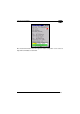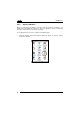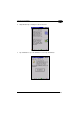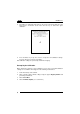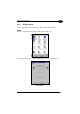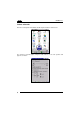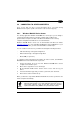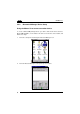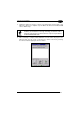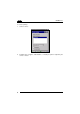Operation Manual
Table Of Contents
- CONTENTS
- REFERENCES
- GENERAL VIEW
- 1 INTRODUCTION
- 2 BATTERIES AND MAINTENANCE
- 3 CONNECTIONS
- 4 USE AND FUNCTIONING
- 4.1 STARTUP
- 4.2 DATA CAPTURE
- 4.3 DESCRIPTION OF THE KEYBOARDS
- 4.4 STATUS INDICATORS
- 4.5 CONTROL PANEL
- 4.6 CONNECTING TO OTHER COMPUTERS
- 4.7 BACKUP DIRECTORY FILE MANAGEMENT
- 4.8 DATALOGIC FIRMWARE UTILITY
- 4.9 DATALOGIC CONFIGURATION UTILITY
- 4.10 DATALOGIC DESKTOP UTILITY
- 4.11 APPSELECTOR (APPLICATION SELECTOR)
- 4.12 LOCKED WEB BROWSER
- 5 TECHNICAL FEATURES
- 6 TEST CODES
- REGULATORY INFORMATION
- GLOSSARY
- INDEX
- DECLARATION OF CONFORMITY
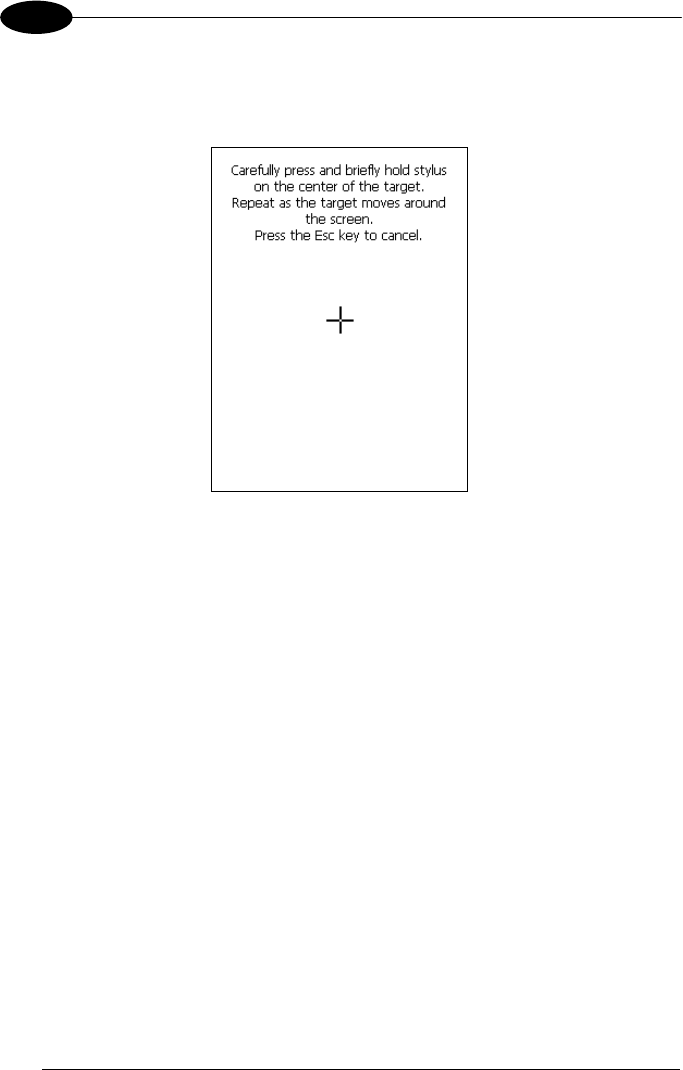
1 MEMOR™ X3
66
4
4. Carefully press and briefly hold stylus on the center of the target. Repeat as the
target moves around the screen. Press the Esc key to cancel the stylus
calibration:
5. Press the Enter key or tap the screen to accept the new calibration settings.
Press the Esc key to keep the old settings.
New calibration settings are persistently saved in the Registry.
Startup Stylus Calibration
When starting the terminal, a stylus calibration screen comes up if valid calibration
settings are not available. This happens in the following circumstances:
1. At the first startup of the terminal.
2. After restoring registry default settings using the applet Registry Admin and
performing a warm boot.
3. After a Clean Boot.
4. After a Firmware Update (see section 4.8.3)