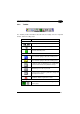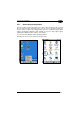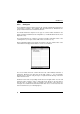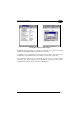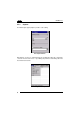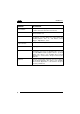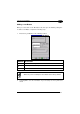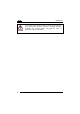Operation Manual
Table Of Contents
- CONTENTS
- REFERENCES
- GENERAL VIEW
- 1 INTRODUCTION
- 2 BATTERIES AND MAINTENANCE
- 3 CONNECTIONS
- 4 USE AND FUNCTIONING
- 4.1 STARTUP
- 4.2 DATA CAPTURE
- 4.3 DESCRIPTION OF THE KEYBOARDS
- 4.4 STATUS INDICATORS
- 4.5 CONTROL PANEL
- 4.6 CONNECTING TO OTHER COMPUTERS
- 4.7 BACKUP DIRECTORY FILE MANAGEMENT
- 4.8 DATALOGIC FIRMWARE UTILITY
- 4.9 DATALOGIC CONFIGURATION UTILITY
- 4.10 DATALOGIC DESKTOP UTILITY
- 4.11 APPSELECTOR (APPLICATION SELECTOR)
- 4.12 LOCKED WEB BROWSER
- 5 TECHNICAL FEATURES
- 6 TEST CODES
- REGULATORY INFORMATION
- GLOSSARY
- INDEX
- DECLARATION OF CONFORMITY
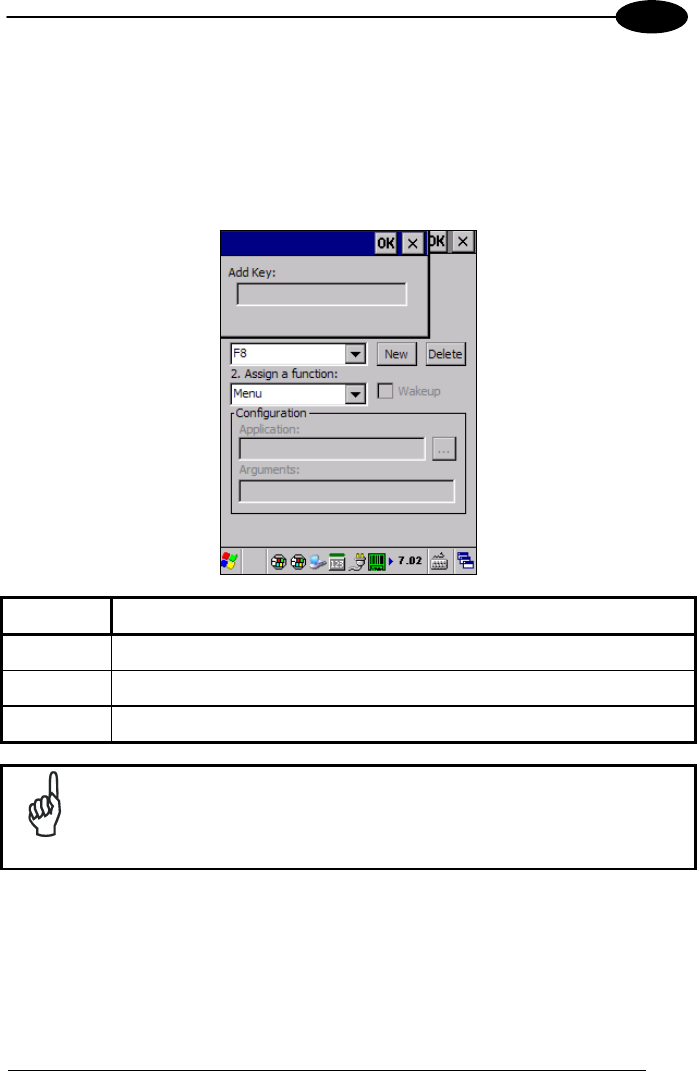
USE AND FUNCTIONING
51
4
Adding a new Button
When you select “New” on the “DL Buttons” tab, this opens the “Add Key” dialog box.
To define a new Button, complete the following steps:
1. Enter the key combination in the “Add Key” textbox.
COMMAND
DESCRIPTION
Enter Key Enter the desired key combination in this text box to define a Button.
OK
Select/tap OK to add the specified Button.
X
Select/tap X to cancel the insertion.
Make sure you do not attempt to add a Button that is already defined.
NOTE
2. Select/tap OK to save the new Button. If you select/tap “X”, the key will not be
saved.