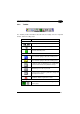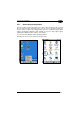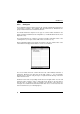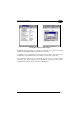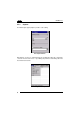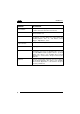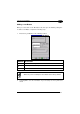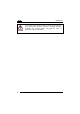Operation Manual
Table Of Contents
- CONTENTS
- REFERENCES
- GENERAL VIEW
- 1 INTRODUCTION
- 2 BATTERIES AND MAINTENANCE
- 3 CONNECTIONS
- 4 USE AND FUNCTIONING
- 4.1 STARTUP
- 4.2 DATA CAPTURE
- 4.3 DESCRIPTION OF THE KEYBOARDS
- 4.4 STATUS INDICATORS
- 4.5 CONTROL PANEL
- 4.6 CONNECTING TO OTHER COMPUTERS
- 4.7 BACKUP DIRECTORY FILE MANAGEMENT
- 4.8 DATALOGIC FIRMWARE UTILITY
- 4.9 DATALOGIC CONFIGURATION UTILITY
- 4.10 DATALOGIC DESKTOP UTILITY
- 4.11 APPSELECTOR (APPLICATION SELECTOR)
- 4.12 LOCKED WEB BROWSER
- 5 TECHNICAL FEATURES
- 6 TEST CODES
- REGULATORY INFORMATION
- GLOSSARY
- INDEX
- DECLARATION OF CONFORMITY
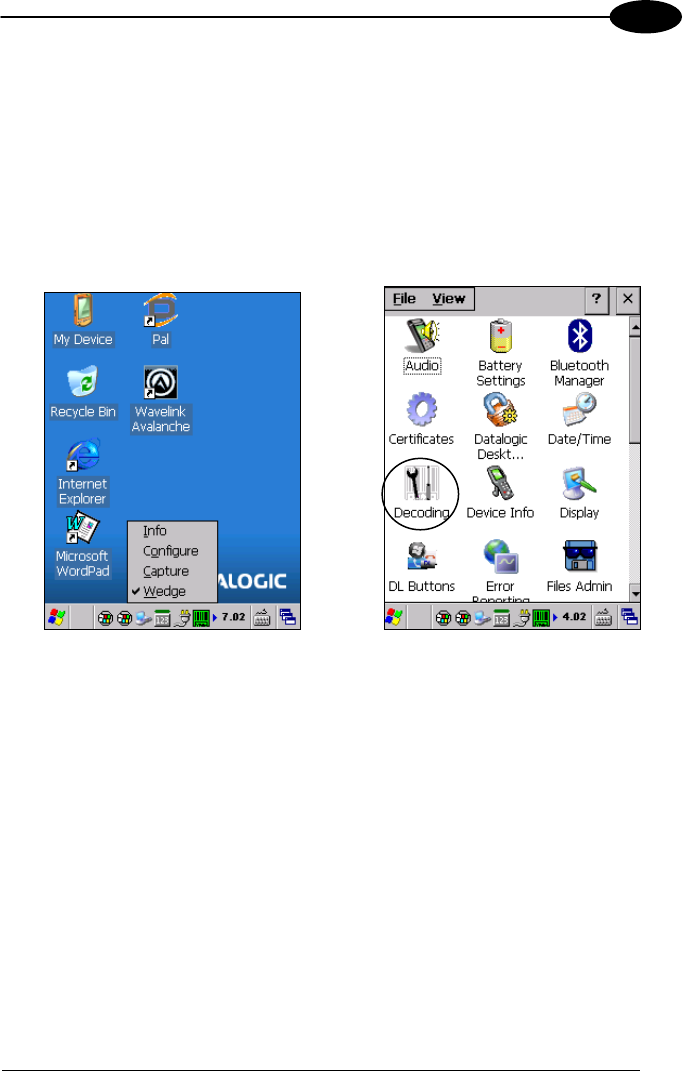
USE AND FUNCTIONING
45
4
4.5.1 Data Capture Configuration
From the taskbar, tap the "Decoding" icon to open a drop–down menu. By selecting
the Info item from this drop-down menu you can access information about the
Scanner and the Software; the Configure item opens the configuration applet (Data
Capture Configuration Window), while Capture accesses the data capture applet
(Data Capture Window), which enables code reading.
The last menu item (Wedge) enables Wedge Emulation.
Decoding can also be accessed from the Control Panel.