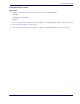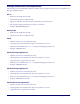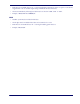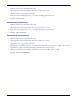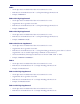Operation Manual
microSD Function Details
Product Reference Guide
183
microSD Function Details
From Scanner to microSD Card
Capture and save an image to a microSD card by scanning a label.
1. Insert the microSD card into the scanner
2. Scan the Capture Label
The scanner enters image capture mode.
3. Place the item to be captured in front of the scanner.
Press the Remote Camera Button if the scanner has this optional accessory connected. Otherwise, wait for 5
seconds and the scanner will automatically capture and save the image to the microSD card.
4. Upon scanner audio indication of completion, an image is saved to the microSD card.
Export a Configuration file from the Scanner to the microSD card
By AUTORUN.DLS file
1. Generate a text file by any text editor as follows and save it as AUTORUN.DLS.
$START$
DUMPCFG,SDCONFIG.TEX (Filename can be anything, for example “SOMETHING.TEX”)
$END$
2. Save or copy file AUTORUN.DLS to microSD card
3. Insert the microSD card to scanner
4. Wait for 3 seconds,
A scanner configuration file named SDCONFIG.TXT is saved to the microSD card.
NOTE
The image file name range is from IMAGE000 to IMAGE999. if the same name already
exists in the microSD card, the scanner skips that name and uses the next. For exam-
ple, if IMAGE000.JPG is already used in the microSD card, the scanner uses
IMAGE001.JPG. The time stamp is not real, since scanner does not have a real time
clock.
Image format (.BMP, .JPG), image size (VGA, WVGA, Full size), Brightness (0~9), con-
trast (0~9), and JPG compression ratio (0~100) are defined in configuration.