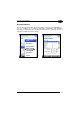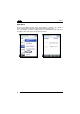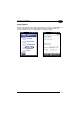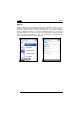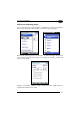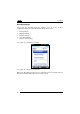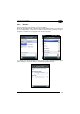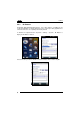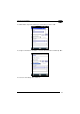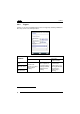User`s manual
Table Of Contents
- CONTENTS
- REFERENCES
- GENERAL VIEW
- 1 INTRODUCTION
- 2 BATTERIES AND MAINTENANCE
- 3 CONNECTIONS
- 4 USE AND FUNCTIONING
- 4.1 STARTUP
- 4.3 DATA CAPTURE
- 4.4 DESCRIPTION OF THE KEYS
- 4.5 STATUS INDICATORS
- 4.6 SETTINGS
- 4.7 CONNECTING TO OTHER COMPUTERS
- 4.8 DATALOGIC FIRMWARE UTILITY
- 4.9 DATALOGIC CONFIGURATION UTILITY
- 4.10 RADIO POWER MANAGEMENT
- 4.11 DATALOGIC DESKTOP UTILITY
- 4.12 APPSELECTOR (APPLICATION SELECTOR)
- 4.13 LOCKED WEB BROWSER
- 4.14 AUTOSTART
- 5 TECHNICAL FEATURES
- 6 TEST CODES
- SAFETY REGULATIONS
- GLOSSARY
- INDEX
- DECLARATION OF CONFORMITY
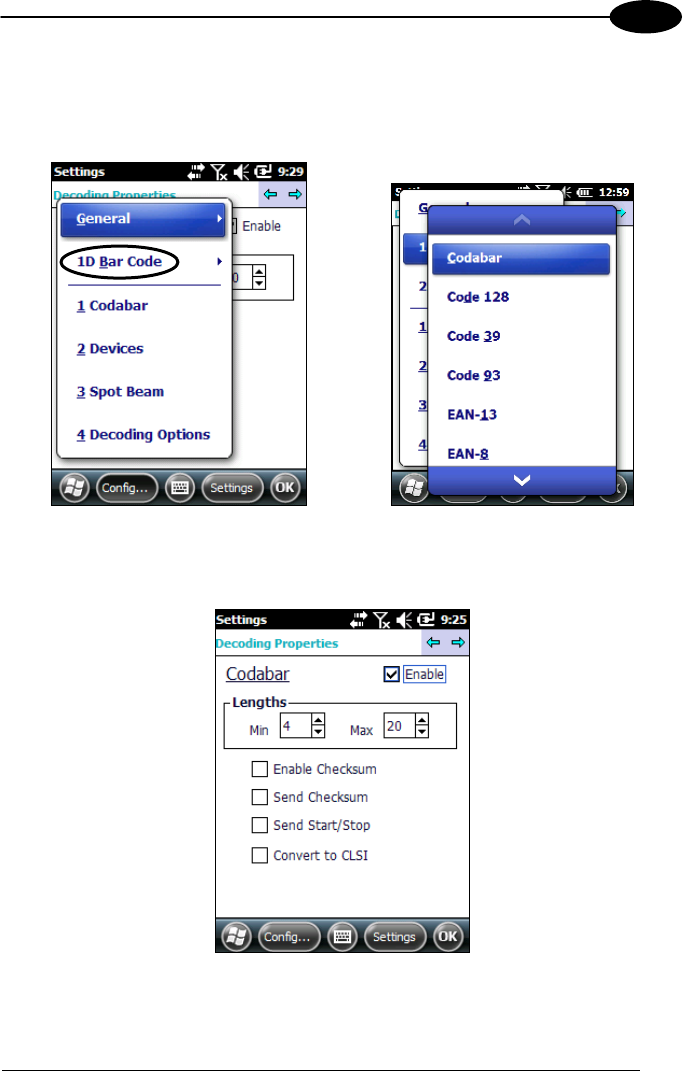
USE AND FUNCTIONING
57
4
1D Barcode Symbology Pages
Use the drop-down menus from Configure > 1D Barcode, or tap the left and right
arrow keys to navigate the different pages of the barcode symbology pages.
Each barcode symbology opens to its own page, as shown in the figure below. Refer
to the sample symbology control panels for examples of the types of fields and
options you can modify.
Codabar: Select Enable, Min/Max Lengths, Enable Checksum, Send Checksum,
Send Start/Stop and Convert to CLSI.