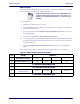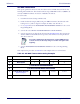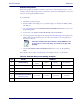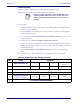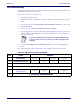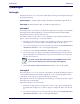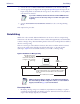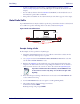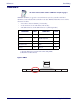Operation Manual
Data Editing References
Product Reference Guide
257
• A prefix or suffix may be applied only to a specified symbology (reference
1D Code
Selection, starting on page 93
) or across all symbologies (set via the Global features in this
chapter).
• You can add any character from the
ASCII Chart
(from 00-FF) on the inside back cover of
this manual as a prefix, suffix or Label ID.
• Enter prefixes and suffixes in the order in which
y
ou want them to appear on the output.
Global Prefix/Suffix
Up to 20 ASCII characters may be added as a prefix (in a position before the bar code data) and/
or as a suffix (in a position following the bar code data) as indicated in
Figure 4
.
Figure 4. Prefix and Suffix Positions
Prefix SuffixAIM IDLabel ID Label IDBar Code Data
00 - 20 Characters (ASCII)
AND
OR
OR...
Example: Setting a Prefix
In this example, we’ll set a prefix for all symbologies.
1. Determine which ASCII character(s) are to be added to scanned bar code d
ata. In this
example, we’ll add a dollar sign (‘$’) as a prefix.
2. Go to
page 52
and scan the ENTER/EXIT PROGRAMMING MODE bar code, then
scan the SET GLOBAL PREFIX bar code.
3. Reference the
ASCII Chart
on the inside back cover of this manual to find the hex value
assigned to the desired character. The corresponding hex number for the ‘$’ character is
24. T
o enter this selection code, scan the ‘2’ and ‘4’ bar codes from
Appendix E, Keypad
.
If you make a mistake before the last character, scan the CANCEL bar code
to abort and not save the entry string. You can then start again at the
beginning.
4. If less than the expected string of 20 characters are selected, scan the ENTER/EXIT bar
code to terminate the string.
5. Scan the ENTER/EXIT bar code once again to exit Programming Mode.
6. The resulting message string would appear as follows:
Scanned bar code data: 12
345
Resulting message string output: $12345