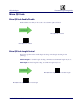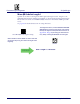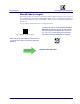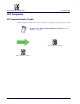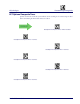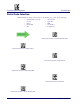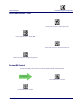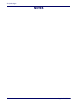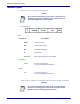Operation Manual
Product Reference Guide
217
Chapter 4
Software Configuration Strings
RS-232 models (as well as USB models with the USB-COM Interface selected) can be
configured using the serial strings contained in this chapter.
To configure RS-232 models by using the configuration strings:
1. Connect your reader to a PC RS-232 port according to the information in
Attaching
Reader to Host, starting on page 14
. Set the PC serial port to the default RS-232 communi-
cation parameters (see
, starting on page 291
).
To configure the reader using configuration strings you must
enter Service Mode, which automatically sets the reader commu-
nication to 115200 baud rate. You must therefore set the host
acco
rdingly for RS-232 communications. Upon exiting Service
Mode, the programmed baud rate will be restored.
2. Using Datalogic Aladdin (available on the Datalogic website) or a Terminal Emulation
Program, send the Restore Current Interface (Custom) Default string to the reader using
the syntax described on the next page.
3. Send all the necessary command strings accor
ding to y
our application's requirements.
To configure USB models (only for USB-COM Interface) by using the configuration strings:
USB models by default have the USB-COM Interface selected.
They can be easily configured by reading the barcodes in
Interface Selection, starting on page 15
.
1. Download and install the USB-COM driver from
www.adc.datalogic.com
.
2. Connect your reader to a PC USB port according to the information in
Attaching Reader
to Host, starting on page 14
.
3. Change the interface to USB-COM by reading the barcode below.
USB-COM
4. Using a Terminal Emulation Program, send the Restore Current Interface (Custom)
Default string
to the reader using the syntax described on the next page.
5. Send all the necessary command strings according to y
our application's requirements.