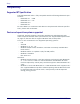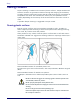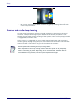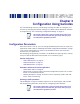User Manual
Customizing Configuration Settings
Product Reference Guide
13
Customizing Configuration Settings
Using the Programming barcodes
This manual contains feature descriptions and barcodes which allow you to
reconfigure your scanner. Some programming barcode labels, like
"Resetting the
Product Configuration to Defaults"
on page 15, require only the scan of that single
label to enact the change. M
ost of the programming labels in this manual, how-
ever, require the scanner to be placed
in Programming Mode prior to scanning
them. Scan an ENTER/EXIT barcode once to enter Programming Mode. Once the
scanner is in Programming Mode, you can scan a number of parameter settings
before scanning the ENTER/EXIT barcode a second time, which will then accept
your changes, exit Programming Mode and return the scanner to normal oper-
ation.
NOTE
There are some exceptions to the typ
ical programming sequence
described above. Please read the description and setting instructions
carefully when configuring each given programmable feature.
Datalogic Aladdin™ Utility
Programming can alternatively be performed using the Datalogic Aladdin™
Configuration application which is available for free download from the Data-
logic website listed on the back cover of this manual. This multi-platform utility
pr
ogram allows device configuration using a PC. It communicates to the device
using a serial or USB cable and can also create configuration barcodes to print.
Datalogic Aladdin™ is a multi-platform utility program providing a quick and
use
r-friendly configuration method via the RS-232/USB-COM interface. The
Aladdin utility is available on the Datalogic website. Aladdin allows you to pro-
gram the scanner by selecting configuration commands through a user-friendly
gra
phical interface running on a PC. These commands are sent to the scanner
over the selected communication interface, or they can be printed as barcodes
to be scanned.
Aladdin also provides the ability to perform a software upgrade for the con-
nected device (see the Datalogic Aladdin™ Help On-Line for more details).