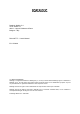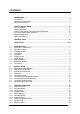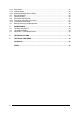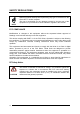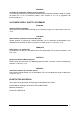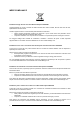Rhino-NET TM www.mobile.datalogic.com World wide Sales Network available from: www.mobile.datalogic.com/contacts Datalogic Mobile S.r.l. Via S. Vitalino, 13 40012 Lippo di Calderara di Reno Bologna - Italy Telephone: (+39) 051-3147011 Fax: (+39) 051-3147561 ©2008 Datalogic Mobile S.r.l. 822000494 (Rev.
Datalogic Mobile S.r.l. Via S. Vitalino 13 40012 – Lippo di Calderara di Reno Bologna – Italy Rhino-NET™ – User's Manual Ed.: 07/2008 ALL RIGHTS RESERVED Datalogic is a registered trademark of Datalogic S.p.A. in many countries and the Datalogic logo is a trademark of Datalogic S.p.A.. All other brand and product names mentioned herein are for identification purposes only and may be trademarks or registered trademarks of their respective owners.
CONTENTS REFERENCES ............................................................................................................. v Conventions.................................................................................................................. v Reference Documentation ............................................................................................ v Services and Support ...................................................................................................
3.5.2 3.5.3 3.5.4 3.6 3.7 3.8 3.8.1 3.8.2 3.9 Files Admin ................................................................................................................. 21 Scanner Setup ............................................................................................................ 22 Bluetooth Manager Device Setup ............................................................................... 25 Barcode Reading ................................................................................
REFERENCES CONVENTIONS This manual uses the following conventions: "User" or "Operator" refers to anyone using a Rhino-NET™ terminal. "Device" refers to the Rhino-NET™ terminal. "You" refers to the System Administrator or Technical Support person using this manual to install, mount, operate, maintain or troubleshoot a Rhino-NET™ terminal. REFERENCE DOCUMENTATION For further details refer to the SDK on CD-ROM.
SAFETY REGULATIONS NOTE Read this manual carefully before performing any type of connection to the Rhino-NET™ mobile computer. The user is responsible for any damages caused by incorrect use of the equipment or by inobservance of the indication supplied in this manual. FCC COMPLIANCE Modifications or changes to this equipment without the expressed written approval of Datalogic could void the authority to use this equipment. This device complies with PART 15 of the FCC Rules.
RADIO COMPLIANCE Information for the User ENGLISH Contact the competent authority responsible for the management of radio frequency devices of your country to verify the eventual necessity of a user license. Refer to the web site http://europa.eu.int/comm/enterprise/rtte/spectr.htm for further information. ITALIANO Prendi contatto con l'autorità competente per la gestione degli apparati a radio frequenza del tuo paese, per verificarne l'eventuale necessità della licenza d'uso.
VEHICLE POWER SUPPLY CONNECTION SAFETY STATEMENT ENGLISH Vehicle Power Supply Connection: If the supply connection is made directly to the battery, a 5A slow-blow fuse should be installed in the positive lead within 5 inches (12.7 cm.) of the battery positive (+) terminal. ITALIANO Collegamento dell'alimentazione del veicolo: Se il collegamento dell'alimentazione viene stabilito direttamente con la batteria, è necessario installare un fusibile ad azione lenta da 5 A nel conduttore positivo a meno di 5 in.
ESPAÑOL Conexión de suministro eléctrico para el vehículo: Si el suministro eléctrico se proporciona directamente a la batería, se debe instalar un fusible de retardo de 5 A en el conductor positivo, como máximo a 12,7 cm (5 pulgadas) del terminal positivo (+). AC POWER SUPPLY SAFETY STATEMENT ENGLISH Optional AC Power Supply: This product is intended to be powered by an ITE power supply unit, output rated 11-60 Vdc, 3.5 A.
WEEE COMPLIANCE Informazione degli utenti ai sensi della Direttiva Europea 2002/96/EC L’apparecchiatura che riporta il simbolo del bidone barrato deve essere smaltita, alla fine della sua vita utile, separatamente dai rifiuti urbani.
Benutzerinformation bezüglich Richtlinie 2002/96/EC der europäischen Kommission Am Ende des Gerätelebenszyklus darf das Produkt nicht über den städtischen Hausmüll entsorgt werden. Eine entsprechende Mülltrennung ist erforderlich.
GENERAL VIEW C D B B H A G I F E Figure A - Rhino-NET™ Components A. B. C. D. E. F. G. H. I.
QUICK START Verify that Rhino-NET™ and all the parts supplied with the equipment are present and intact when opening the packaging. Contact the nearest Datalogic distributor for further information. Keep this package should it be necessary for shipping to a technical assistance centre. This section’s instructions are based on the assumption that your new system is preconfigured and requires only accessory installation (e.g. external barcode scanner) and a power source.
xiv
INTRODUCTION 1 1 INTRODUCTION 1.1 RHINO-NET™ DESCRIPTION Rhino-NET™ is a Datalogic vehicle mounted RF terminal of the mobile@work™ family with Windows® CE.NET architecture. Designed for all operating conditions, Rhino-NET™ is available for sub-zero environments, enabling the terminal to perform at temperatures as low as -30°C.
RHINO-NET™ 1 1.3 AVAILABLE MODELS Rhino-NET™ is available in different versions depending on whether an onboard radio and bluetooth module are present. - Rhino-NET™/RF-3 EU BT Low Temp - Rhino-NET™/RF-3 EU Low Temp - Rhino-NET™/RR Low Temp 1.4 THE DISPLAY Figure 1 - The Half-Screen LCD Display The Rhino-NET™ LCD Display is a full color LCD unit capable of supporting Half-VGA graphics modes. The display size is 640 x 240 pixels. 1.
INTRODUCTION 1 Ⓑ Ⓐ Figure 2 - The Rhino-NET™ PCMCIA Slots 1.7 POWER SUPPLY Vehicle power input for the Rhino-NET™ can range from 11 to 60VDC and is accepted without the need to perform any adjustments within the Rhino-NET™. If 11 to 60V DC power is not available – for example, in an office environment – an optional external FP18 Power Supply can be used to convert AC wall power to an appropriate DC level. Power input is protected by an externally accessible fuse. 1.7.
RHINO-NET™ 1 1.8 BLUETOOTH® MODULE Rhino-NET™/RF-3 EU BT Low Temp model is equipped with a Bluetooth® module for radio communications to other devices which use this standard, for example a Gryphon BT scanner, printers, etc. Connections are not guaranteed at temperatures below 0° C. 1.9 CONNECTORS All external connectors for Rhino-NET™ are located on the bottom of the unit. The COM 1 port connects any EIA RS232 device. It also can be wired to connect a scanner powered by an external power source.
INSTALLATION 2 2 INSTALLATION Rhino-NET™ has been designed for fast and easy mechanical installation. Rhino-NET™ can be mounted either to the roof, to the floor or to the side of a fork-lift. In addition, it can be rotated in order to obtain the best display viewing position. 2.
RHINO-NET™ 2 4 Position Rhino-NET™ at the bottom of the bracket: make sure the two large round openings coincide to the ones located at the edges of Rhino-NET™. 5 While supporting the Rhino-NET™, rotate the whole device until it is aligned for the best viewing position, then insert the set pin screw with locking washer until it inserts into one of the small positioning holes located on the terminal bracket. See par. 2.4. 6 Place a locking washer and then a flat washer onto each knob.
INSTALLATION 2 2.3 MOUNTING TO FORKLIFT FLOOR This type of installation may decrease the range of the radios located in the bottom of the Rhino-NET™ terminal. Follow these instructions as general guidelines: 1 Find the most suitable place on the forklift floor to mount Rhino-NET™: it should be as protected as possible against water and dust, and it should not be an obstacle to the operator's movements. 2 The slots on the bracket will help obtain the best positioning.
RHINO-NET™ 2 Figure 7 - Rhino-NET™ in Vehicle Bracket Rhino-NET™ is now ready. 2.4 POSITIONING Rhino-NET™ can rotate on its mounting bracket up to 90° with respect to the mounting bracket position. See figure below for suggested positions: 90° 90° Figure 8 - Suggested Mounting Positions A specially punched steel ring has been designed to obtain the most precise rotation possible in terms of angle calibration, steadiness and consequent absence of torque between both sides of device.
INSTALLATION 2 Set pin screw Figure 9 - Rhino-NET Side View with Punched Steel Ring and Relative Set Pin Screw 9
RHINO-NET™ 2 2.5 CONNECTING POWER CAUTION For proper and safe installation, the input power cable must be connected to a fused circuit on the vehicle. This fused circuit requires a 5 Amp maximum time delay (slow blow) high interrupting rating fuse. If the supply connection is made directly to the battery, the fuse should be installed in the positive lead within 5 inches of the battery positive (+) terminal. For installation by trained service personnel only CAUTION Risk of ignition or explosion.
INSTALLATION 2 For uninterrupted power, electrical supply connections should not be made at any point after the ignition switch of the vehicle. CAUTION 3. Route the cable the shortest way possible. The input cable from the connection to the battery is rated for a maximum temperature of 105°C (221°F). When routing this cable it should be protected from physical damage and from surfaces, which might exceed this temperature.
RHINO-NET™ 2 Figure 11 - Connect Power Cable to Rhino-NET™ 6. Turn the Rhino-NET™ on.
INSTALLATION 2 2.6 CONNECTING A SERIAL BARCODE SCANNER Refer to the documentation received with the barcode scanner for complete instructions. Read all warnings and caution labels and par. 2.6.1. The COM2/Scanner port can be used to connect a barcode reader. Rhino-NET™ has been designed to support 5V powered scanners through the COM2/Scanner port (5 Vdc supplied on Pin 9 of the connector). The maximum current sourced is 500 mA. COM2/Scanner Figure 12 - Connect Serial Scanner Cable to COM2/Scanner 1.
RHINO-NET™ 2 For 2D code reading, the Lynx™ readers are the most suitable readers for the Rhino-NET™ environment: - connect it with external power supply to COM1 through CAB-327/CAB-362. 2.6.1 Laser Barcode Scanner Warnings The following directions are general indications to be observed when using a laser barcode reader with Rhino-NET™. For further information and details, refer to the reader user's manual. • Do not stare directly into the laser beam.
INSTALLATION 2 2.8 CONNECTING A SERIAL DEVICE Rhino-NET™ can be connected to several types of serial devices through its COM1 port such as: serial printers, PCs or Laptops. Refer to the documentation received with the serial device for complete instructions. Figure 14 - Connect Serial Cable to COM1 1. Turn the Rhino-NET™ power switch off before attaching the serial cable. 2. Seat the connector firmly over the pins and turn the thumbscrews in a clockwise direction. Do not overtighten. 3.
RHINO-NET™ 3 3 USE AND OPERATION 3.1 POWERING ON/OFF Connect the Rhino-NET™ to a power source, either Vehicle battery (see par. 2.5) or an AC ADAPTER. The power (on/off) switch is a toggle switch located on the bottom of the RhinoNET™. The Power LED located on the front panel of Rhino-NET™ is lit when power is applied to the terminal but the power switch is off. Always switch the terminal off prior to connecting or disconnecting any power source.
USE AND OPERATION 3 3.2 KEY DESCRIPTIONS The Rhino-NET™ ABCD keyboard facilitates data input. The keyboard includes two special keys: FUNC (green) and CTRL (orange) located in the lower corners. • Select FUNC to activate any of the functions printed on the overlay in green • Select CTRL to activate any of the functions printed on the overlay in orange The layout is shown below: FUNC and CTRL Special Keys Figure 17 - The ABCD Universal Keyboard 3.2.
RHINO-NET™ 3 3.2.2 Keyboard LEDs The Rhino-NET™ keyboard has two LED indicators. Power LED Indicator CAPS Lock Mode LED Indicator Figure 18 - Keyboard LEDs Caps Lock LED This LED indicates the state of the keyboard Caps-Lock mode. If Caps-Lock is enabled this LED is illuminated red. When Caps-Lock is off, the LED is off. Press FUNC then SHIFT to activate Caps-Lock. The default value of Caps-Lock is “Off”. The Caps-Lock LED flashes during the startup sequence.
USE AND OPERATION 3.3.1 3 Hardware Reset In case the Rhino-NET™ terminal locks up and cannot be unlocked a hardware reset can be performed as follows: 1. Turn off the Rhino-NET™ power switch. 2. Press and hold the FUNC key while turning on the power switch. 3. Release the FUNC key. All data in the volatile memory will be lost when implementing this procedure. CAUTION 3.3.2 Software Reset A software reset can be performed on the Rhino-NET™ terminal as follows: 1. Turn off the Rhino-NET™ power switch.
RHINO-NET™ 3 3.5 CONTROL PANEL The main window of the Windows® CE Control Panel is shown below as it appears on the terminal when launched from Start ->Settings ->Control Panel; APPLET programs are displayed on the desktop as icons; one icon corresponds to each APPLET. Figure 20 - Control Panel 3.5.1 Registry Admin The REGISTRY ADMIN applet provides management of the Windows® CE registry. Select the REGISTRY ADMIN applet by double selecting the Registry Admin icon.
USE AND OPERATION 3.5.2 3 Files Admin The FILES ADMIN applet enables control of the permanence of files in the System Folder. Two functions are available on the Files Admin Main window by means of two buttons: Figure 22 - Files Admin Main Window Save Session: with this button all files will be permanently saved in the \Windows directory in non-volatile memory.
RHINO-NET™ 3 Figure 24 - Safe Setup Second Mask 3.5.3 Scanner Setup This applet contains terminal and barcode scanning configuration parameters in a directory tree structure. The available parameters are divided into two groups: Reader Parameters and Scan Parameters. Each Scanner Setup screen window corresponds to a branch of the tree, and the name of the current branch is displayed at the bottom of each screen window.
USE AND OPERATION 3 For a detailed list of parameters and of their configuration procedures, please refer to the SDK Help file on the CD-ROM. Figure 26 - Scanner Setup: Reader Parameters Port: assigns the type of port used by the peripheral device. The values are: Serial port (COM2/Scanner), Bluetooth port, or Cordless Card port (PCMCIA). Baudrate: defines the communication port baudrate. Frame Bits: defines the communication port data bits setting.
RHINO-NET™ 3 Scan Timeout: the maximum time, in milliseconds, during which Rhino-NET™ accepts data from the port after a Soft Trigger. Beep Duration: not applicable to Rhino-NET™. Beep Frequency: not applicable to Rhino-NET™. LED Duration: not applicable to Rhino-NET™. LED Pulses: not applicable to Rhino-NET™. Continuous Mode: when enabled, Rhino-NET™ always accepts data on the port if Scan Always On is enabled. Continuous Mode overrides Scan Timeout.
USE AND OPERATION 3.5.4 3 Bluetooth Manager Device Setup In order to enable a Bluetooth device for communication with the Rhino-NET™/ RF-3 EU BT Low Temp terminal you must perform the discovery procedure and enable the device as follows: 1. Place the Bluetooth device within range of the Rhino-NET™ terminal (10 meters). 2. From the Rhino-NET™ Control Panel, select and run the Bluetooth Device Properties applet. 3. Run the Discovery procedure: "Scan Device". The following window will appear. 4. 5.
RHINO-NET™ 3 3.6 BARCODE READING Follow the procedure below and choose one of the methods indicated at step 3 to enable the Rhino-NET™ to receive barcode scanning: 1. connect the barcode reader to one of the ports available for the scanner connection (i.e. the COM2 serial port); 2. from the Scanner Setup applet in Control Panel (see par. 3.5.3), set the Reader Parameters values (i.e "port" and "baud rate"); 3.
USE AND OPERATION 3 3.8 MICROSOFT® ACTIVESYNC® Microsoft® ActiveSync® gives you the possibility to connect your desktop computer to your Rhino-NET™ terminal and synchronize the information on them. Synchronization compares the data on the Rhino-NET™ terminal with that on the desktop computer and updates both computers with the most recent information. With ActiveSync, it is possible to: - Back up and restore Rhino-NET™ terminal data. - Copy files between Rhino-NET™ terminal and desktop computer.
RHINO-NET™ 3 To activate this feature, open the Control Panel and run the PC Connection icon: Figure 29 - PC Connectin Properties To make these settings effective, tick the "Allow connection with desktop computer when device is attached" box. Now whenever a physical connection is established with the RhinoNET™ terminal, by inserting a cable into it, the connection will be recognized and ActiveSync will automatically be started.
USE AND OPERATION 3 directory doesn't exist originally (only Backup exists), and therefore it must be created. At the next hardware reset, before activating the shell, Windows CE will copy the contents including all sub-directories of \Backup\Windows to \Windows. Likewise, to maintain files that must be run at Windows CE startup, (i.e. .exe, .lnk, .vb, .htm, etc.), it is necessary to copy them to the \Backup\Startup directory.
RHINO-NET™ 4 4 MAINTENANCE 4.1 CLEANING RHINO-NET™ Periodically clean Rhino-NET™ terminal with a slightly dampened cloth. Repeat the operation frequently in particularly dirty environments. Do not use alcohol, corrosive products or solvents, and avoid any abrasive substances. 4.2 CLEANING THE DISPLAY When the display becomes soiled or smudged cleaning can be accomplished using a damp soft cloth. Do not use paper or cleaning fluids since they may result in damage to the display surface. 4.
TROUBLESHOOTING 5 5 TROUBLESHOOTING CAUTION The only internal components that personnel not belonging to Datalogic or ARC technical support can add or replace by removing Rhino-NET™'s cover are PCMCIA cards as described in chapter 1.6. Opening Rhino-NET™ may damage internal components and causes warranty loss. Before sending Rhino-NET™ to technical support, the Customer has the responsibility of saving all data and configuration settings (backup).
RHINO-NET™ 5 Problem Possible Solution The barcode reader (either Laser Check whether one of the following conditions has or CCD) emits no light source. occurred: - Ensure the right cable is being used, then check the correctness of cable clamping; - If connected to COM2/Scanner port, check whether the right cable is being used. That implies that power supplied through the serial connector is compatible with Rhino-NET™ COM port.
TECHNICAL FEATURES 6 6 TECHNICAL FEATURES Electrical Features Power Control Switches Status Indicator Lights Hardware Features Microprocessor Operating System System RAM Memory System Flash Memory Real-Time Clock Mechanical Features Dimensions Weight Display Keyboard Speaker LED Environmental Features Operating Temperature Storage Temperature Environmental sealing Operating Humidity Random Vibration ESD Shock Communication Features Interfaces Network Antenna Frequency range Bluetooth® * Peripherals Compa
RHINO-NET™ 6 Accessories Mounting brackets Mounting kit to secure the terminal to the mounting bracket. Power cable Serial cable for configuration activities though pc direct connection. User’s Manual Windows CE SDK CD-ROM Serial Mouse 34 Included in this package Included in this package Included in this package Included in this package Included in this package Included in this package Not included. Part number 94ACC1289.
GLOSSARY Access Point (AP) A device that provides transparent access between Ethernet wired networks and IEEE 802.11 interoperable radio-equipped mobile units (MUs). Datalogic hand-held computers, or other devices equipped with a PCMCIA slot, communicate with wired networks using Access Points (AP). The mobile unit may roam among the APs in the same subnet while maintaining a continuous, seamless connection to the wired network.
Flash Disk Non-volatile memory for storing application and configuration files. Host A computer that serves other terminals in a network, providing services such as network control, database access, special programs, supervisory programs, or programming languages. Liquid Crystal Display (LCD) A display that uses liquid crystal sealed between two glass plates. The crystals are excited by precise electrical charges, causing them to reflect light outside according to their bias.
INDEX A Available Models; 2 B Backup Directory File Management; 28 Barcode Reading; 26 Battery Warning Messages; 19 Bluetooth®; 4 C Connections Connecting a Serial Barcode Scanner; 13 Connecting a Serial Device; 15 Connecting a Serial Mouse; 14 Direct Power Connection to Vehicle; 10 Connectors; 4 Control Panel; 20 Bluetooth Manager Device Setup; 25 Files Admin; 21 Registry Admin; 20 Scanner Setup; 22 D Default Settings; 24 Display; 2 Cleaning the Display; 30 F Fuse Replacement; 30 G General View; xii Gloss
Datalogic Mobile S.r.l., Via S.
Rhino-NET TM www.mobile.datalogic.com World wide Sales Network available from: www.mobile.datalogic.com/contacts Datalogic Mobile S.r.l. Via S. Vitalino, 13 40012 Lippo di Calderara di Reno Bologna - Italy Telephone: (+39) 051-3147011 Fax: (+39) 051-3147561 ©2008 Datalogic Mobile S.r.l. 822000494 (Rev.