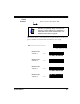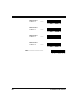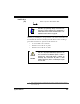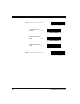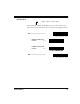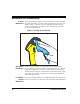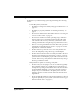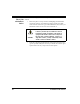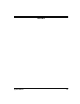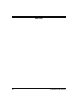User's Manual
Table Of Contents
- Introduction
- Quick Start Instructions
- Using the PowerScan RF System
- Mounting the Base Station
- RF Programmable Features
- Programming Overview
- What Is Programming Mode?
- The Programming Session
- Programming Sequence
- Scanner vs. Base Station Features
- Interface (I/F) Selection
- Universal Keyboard Wedge I/F Selection
- Terminal/ Keyboard Settings
- RF Beeper Settings
- RF When to Beep
- RF When to Beep Options (continued)
- Radio Transmit Power
- RF Channel Selection
- Transmission Retries Before Message Time- out
- Wait Time for ACK
- Wait Time For Scanner Power Shutdown
- Wait Time Between Retries of Failed Transmission
- HACK Transmit Options
- Wait Time For HACK From Host
- Drop Links on Reset Option
- Drop Oldest Links Option
- Common Configuration
- Set Maximum Linked Scanners
- Source-Radio Identification (ID)
- Low Battery LED Indication
- Maintenance and Troubleshooting
- Standard Warranty
- Sample Bar Codes
- Number Pad
Systems Manual 73
Troubleshooting
Troubleshoot your RF scanning system by performing the following
checks:
For the RF system, ensure that...
• the battery is charged. See Battery Charging and Maintenance on
page 12.
• the battery is properly installed. See Installing the Battery on
page 7.
• the scanner is linked to the desired Base Station. See Linking the
Scanner to a Base Station on page 10.
• the scanner is within reasonable operating range of the Base
Station, with no major obstructions between the radio units
such as thick walls or heavy machinery. (At the time of this
writing, maximum line-of-sight range is specified at 100 feet.)
• there is no local signal interference with other radio-operated
equipment. Consult RF Channel Selection on page 51 concern-
ing selection of alternate channels.
• the Base Station is powered-on. You can verify the Base Sta-
tion’s AC Adapter by using a known-good AC Adapter.
• the Base Station interface cable is securely attached to the host.
Consult your technical support manager or refer to your host
system manual to identify the proper cable connection for the
scanner. If necessary, verify interface cable function by using a
known-good interface cable.
If the problem is specific to scanning, verify that...
• the bar codes you are trying to scan are of satisfactory quality.
Bar code label verifiers are available from your dealer if you
need precise reporting of label details. Bar codes that are dam-
aged (wrinkled, smudged, or torn) may cause the scanner to
read poorly or not at all. If bar code quality seems to be the
problem, check to see if the scanner will read a barcode from
Appendix A.
• the programmable setting for advanced Quadralogic
™ decod-
ing is set optimally for your system. (See Enhanced Scanning for
Hard-to-Read Bar Codes on page 20.)