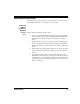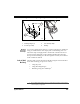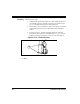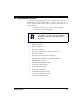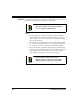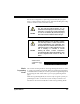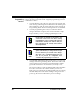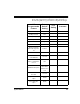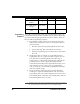User Manual
Table Of Contents
- Introduction
- Quick Start Instructions
- Using the PowerScan RF System
- Mounting the Base Station
- RF Programmable Features
- Programming Overview
- What Is Programming Mode?
- The Programming Session
- Programming Sequence
- Scanner vs. Base Station Features
- Interface (I/F) Selection
- Universal Keyboard Wedge I/F Selection
- Terminal/ Keyboard Settings
- RF Beeper Settings
- RF When to Beep
- RF When to Beep Options (continued)
- Radio Transmit Power
- RF Channel Selection
- Transmission Retries Before Message Time- out
- Wait Time for ACK
- Wait Time For Scanner Power Shutdown
- Wait Time Between Retries of Failed Transmission
- HACK Transmit Options
- Wait Time For HACK From Host
- Drop Links on Reset Option
- Drop Oldest Links Option
- Common Configuration
- Set Maximum Linked Scanners
- Source-Radio Identification (ID)
- Low Battery LED Indication
- Maintenance and Troubleshooting
- Standard Warranty
- Sample Bar Codes
- Number Pad
34 PowerScan™ RF Scanner
The
Programming
Session
Scanner programming allows you to customize the scanner’s configu-
ration to match your specific needs. A typical programming session is
conducted as follows:
1. Scan the SET bar code at the top of the page. The scanner will
emit one beep, indicating it has read the bar code and the green
LED will flash on and off slowly while the scanner remains in
Programming Mode. Normal scanning functions are disabled.
2. Scan the programming bar codes(s) to make the desired
changes. With few exceptions, the scanner will emit a triple
beep each time you scan a valid programming bar code..
3. Scan the END label at the bottom of the page to save any new
settings and exit Programming Mode. The scanner will sound
a beep and reset upon exiting Programming Mode, and the
green LED will return to its usual state (on steady or off).
The scanner will not exit Programming Mode unless the END
bar code is scanned or the scanner’s battery is removed.
Removing power during Programming Mode, before scanning
the END label, will cause all new settings to be ignored. On
power-up, the scanner will return to previous settings.
NOTE
Not all features are available for all interfaces. The
scanner will sound an error tone when scanning
programming bar codes for features that cannot be
used with the currently active interface. Only fea-
tures supported by the currently active interface
will be implemented.
NOTE
If you are enabling a different interface (I/F), we sug-
gest/recommend that you change the I/F designa-
tion first and then proceed with other changes.
Once a bar code is scanned that changes the scan-
ner’s I/F, all previous I/F configuration items
scanned in the programming session are lost.