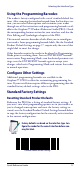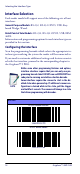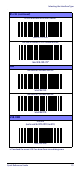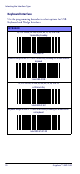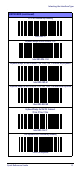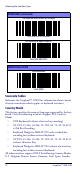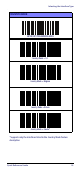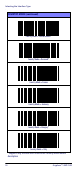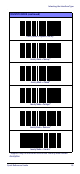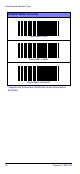Installation Instructions
Table Of Contents
Selecting the Interface Type
Quick Reference Guide 17
Using the Programming Barcodes
The reader is factory-configured with a set of standard default fea-
tures. After scanning the interface barcode from the Interfaces sec-
tion, you can select other options and customize your reader
through use of the instructions and programming barcodes avail-
able in the Gryphon™ I Product Reference Guide (PRG). Check
the corresponding features section for your interface, and also the
Data Editing and Symbologies chapters of the PRG.
This manual contains barcodes which allow you to reconfigure
your reader. Some programming barcode labels, like the Standard
Product Default Settings on page 17, require only the scan of that
single label to enact the change.
Other barcodes require the reader to be placed in Programming
Mode prior to scanning them. Scan an ENTER/EXIT barcode
once to enter Programming Mode; scan the desired parameter set-
tings; scan the ENTER/EXIT barcode again to accept your
changes, which exits Programming Mode and returns the reader
to normal operation.
Configure Other Settings
Additional programming barcodes are available in the
Gryphon™ I PRG to allow for customizing programming fea-
tures. If your installation requires different programming than the
standard factory default settings, refer to the PRG.
Standard Factory Settings
Resetting Standard Product Defaults
Reference the PRG) for a listing of standard factory settings. If
you aren’t sure what programming options are in your reader, or
you’ve changed some options and want the factory settings re-
stored, scan the Standard Product Default Settings barcode below
to copy the factory configuration for the currently active interface
to the current configuration.
NOTE
Factory defaults are based on the interface type. Con-
figure the reader for the correct interface before scan-
ning this label.
Standard Product Default Settings