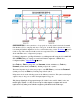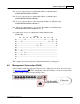User guide
SS-1200-S, SS-2200-S and SS-4200-S Series Link Aggregating Taps54
© 2012 Datacom Systems Inc
4.6.1 TELNET
Note: For security, TELNET can be disabled using the Command Line Interface.
IMPORTANT: For hostname, if initial IP Address HAS BEEN configured, as is the case shown below,
use the Local Area Network address setting input during initial IP Address configuration. Otherwise,
if initial IP Address HAS NOT BEEN configured, see the Management Module Connection section in
the Management (RJ45) section.
TELNET using MANAGEMENT RJ45 - software configuration of the hardware
At the Windows command prompt enter:
telnet
At the Microsoft Telnet> prompt enter:
o nnn.nnn.nnn.nnn (open hostname) [i.e., o Local Area Network IP]
Step 1. Open the Command Prompt on your PC by selecting START > All Programs >
Accessories > Command Prompt
Step 2. In the Command Prompt window, at the prompt, enter TELNET and hit the Enter key. (To
see a list of available Microsoft Telnet Client Commands, at the prompt, enter ? and hit the Enter
key. Supported commands will be displayed.)
Step 3. At the Command Prompt window prompt, enter o Local Area Network IP and hit the Enter
key.
Step 4. You are now connected at the Enter Username: prompt. Usernames and passwords are
case-sensitive. Type Administrator (default value) and press the Enter key. At the Enter
Password: prompt, type admin (default value) and press the Enter key to display the command
line > prompt. To see a list of available commands, at the > command line prompt, type ? and press
the Enter key .
Step 5. Type Exit and press the Enter key to end the connection session as indicated in a few
seconds by the Windows informational message balloon pop-up icon "Local Area Connection - A
network cable is unplugged."
Step 6. Close TELNET.
40
41