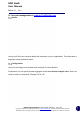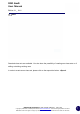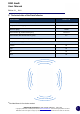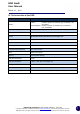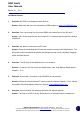User's Manual
DSD Gen5
User Manual
Edition 9.1 _ 1911
DSD Gen5_Smartphone_User manual_Edition 9.1_1911_GB
Copyright by DataCollect Traffic Systems GmbH ♦ www.DataCollect.com Technical changes possible at all times
DataCollect reserves the right to change any information contained within this technical note at its own discretion
52
After having clicked on Update you can directly save the Upgrade-
File on the SD Card. Now insert the SD Card into the DataCollector
and now you can transfer the Upgrade on to your DSD.
Caution! Please note the the Upgrade-File is device-related. That means the file can only be
transferred by DataCollector to the corresponding DSD.
Transfer of the Upgrade-file to the DSD by DataCollector
Press the button Get Data (button overview on page 11)
After the successful completion of the intro the white LED of the Get Data button prompts you to
press it by flashing. Hereby the following steps will be processed:
Press the button Get Data:
(i) Scan for Bluetooth
®
compatible DSD. This scan process takes is visualised by fast flashing
of the Bluetooth
®
LED. As soon as Bluetooth
®
contact to a device exists, the fast flashing
of the LED changes to a continuous light.
(ii) Communication establishment to the connected device Bluetooth
®
- LED flashes
slowly.
(iii) Now the Upgrade-file is transferred to your DSD. This process is visualised by a flashing
of the now red SD Card LED as well as a followed flashing of the now red Bluetooth
®
LED.
As soon as the process is completed the green Battery LED lights up. Your DataCollector
now shuts up automatically.
The successful transfer will be visualised by the code „100“ on your DSD. In case of an error your
DSD shows the code „EE“ we ask you to contact our support: support@datacollect.com.
Do not disconnect the device from the power supply during the Upgrade process! The max.
distance, by visibility, between DataCollector and DSD is 10m.