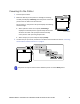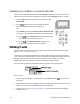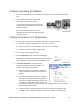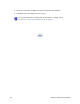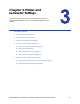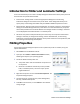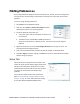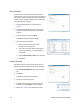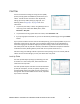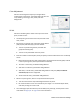User`s guide
26 Printer and Laminator Settings
Introduction to Printer and Laminator Settings
Threemaintoolsallowyoutocreateormodifysettingsthatdeterminehowtheprinterperforms
andhowcardsareprintedandlaminated:
PrinterDriver:SettingsmadeonthePrintingPropertiesdialogboxorthePrinting
Preferencesdialogboxarewrittentotheprinterdriver.Thesedialogboxesallowyouto
specifymanyofthesettingsthataffecthowyourSR200orSR300cardprintersfunction.
StatusMonitor:SettingsmadeontheStatusMonitorarewrittentothePC.Incaseswherea
settingcanbemadethrougheithertheprinterdriverorontheStatusMonitor,theprinter
drivertak e sprecedentovertheStatusMonitorandchangesmadetoencodinginthedriver
arenotdisplayed
intheStatusMonitororontheLCDpanel.
LCDPanel:Theprinter’sLCDpanelallowsyoutoviewmanycurrentprinterandlaminator
settingsasread‐only.Tochangethosesettings,usetheStatusMonitor,orthePrinting
PreferencesorPrintingPropertiesdialogbox.Someprinterfunctionscanbeperformed,and
somesettingsentered,usingtheLCDpanel.
Printing Properties
ThePrintingPropertiesdialogboxoptionsaresetupwhentheprinterisinstalled,orbyyour
systemadministrator.
1. SelectStartfromtheWindowstaskbar.
2. OpenyourPC’sPrintersorDevicesandPrinterswindow,
followingthestepsforyouroperatingsystem.
3. LocatetheDatacardcardprintericon.
Theprinterdrivermustbeinstalledfortheprintericon
tobepresent.
SR‐CPU1isthedefaultnameoftheprinter(orSR‐CP
LAN,ifanetworkprinter).Thenameofyourprinter
mightbedifferent.
4. Right‐clicktheprintericonandselectPrinterProperties.The
Propertiesdialogboxopens.
5. UsethetabstosetupSharing,Ports,ColorManagement,
Security,andAdvancedoptions.
6. ClickOKtosaveandclose,orclickCanceltoclosewithout
savingchanges.