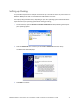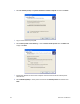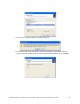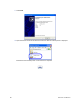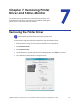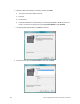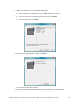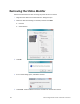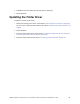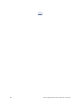Installation guide
Table Of Contents
- Chapter 1: Planning the Installation
- Chapter 2: Installing the Hardware Components
- Chapter 3: Installing the Smart Card Driver
- Chapter 4: Installing the USB Printer Driver
- Chapter 5: Installing the Status Monitor
- Chapter 6: Network Installation
- Chapter 7: Removing Printer Driver and Status Monitor
- Untitled
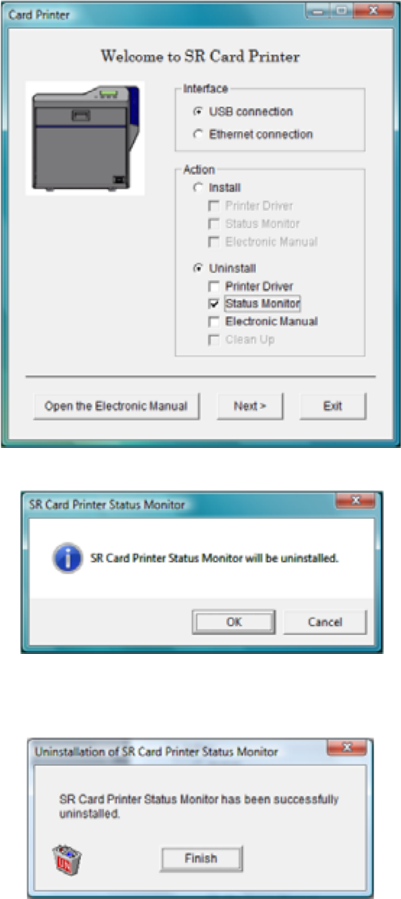
84 Removing Printer Driver and Status Monitor
Removing the Status Monitor
RemovetheStatusMonitorafterremovingtheprinterdriverfromthePC.
1. Beginwiththe“WelcometoSRCardPrinter”dialogboxopen.
2. Makesurethatthefollowingareselected,andthenclickNext:
Uninstall
StatusMonitor
3. ClickOK.
4. Ifanuninstalldialogopens,clickYestocontinue.
5. ClickFinish.TheStatusMonitorshortcutsandfilesareremovedfromthePC.