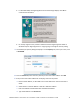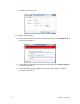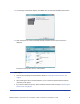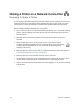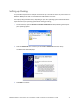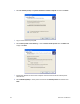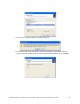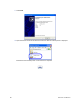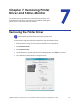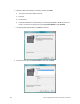Installation guide
Table Of Contents
- Chapter 1: Planning the Installation
- Chapter 2: Installing the Hardware Components
- Chapter 3: Installing the Smart Card Driver
- Chapter 4: Installing the USB Printer Driver
- Chapter 5: Installing the Status Monitor
- Chapter 6: Network Installation
- Chapter 7: Removing Printer Driver and Status Monitor
- Untitled
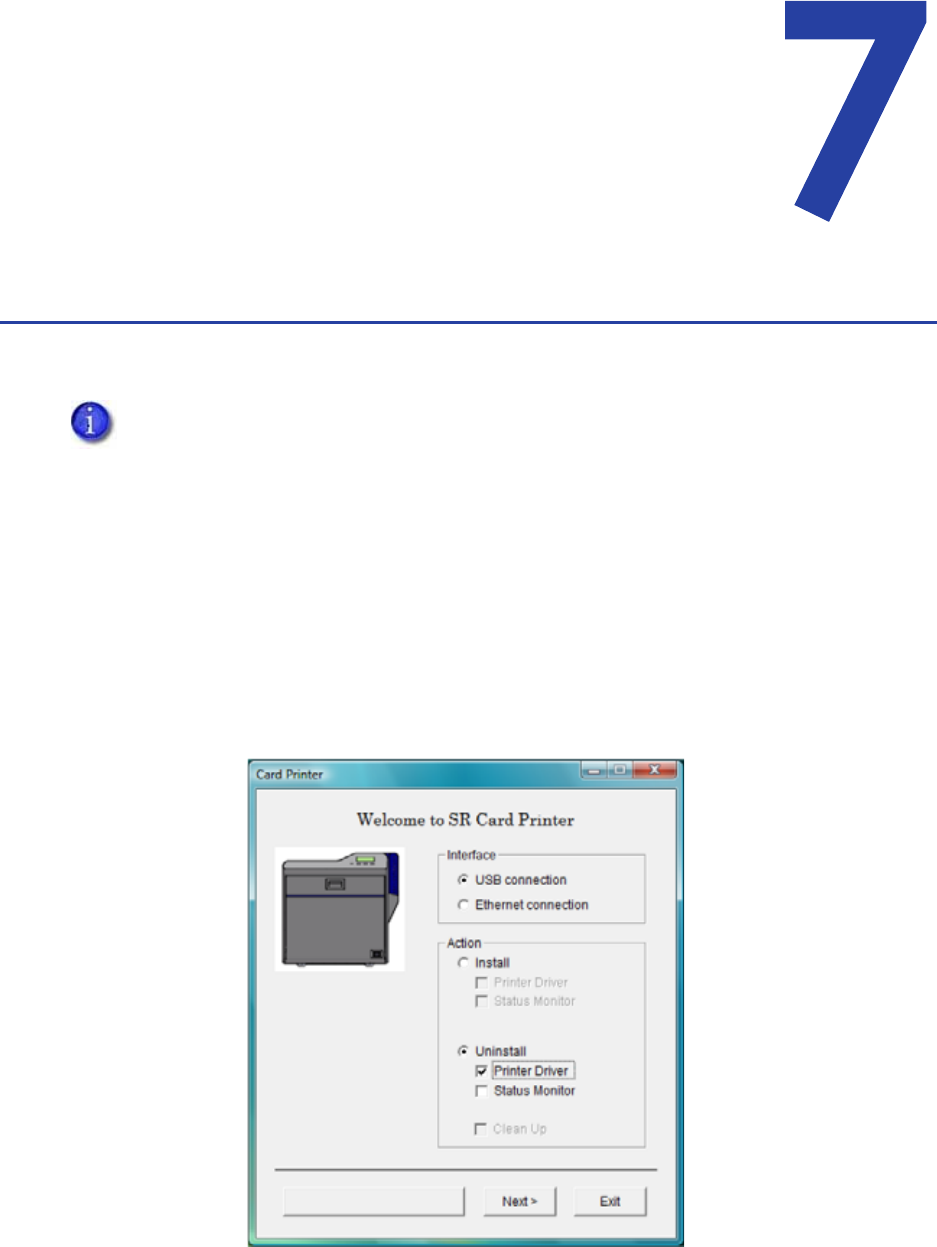
SR200 & SR300 Card Printers and LM200 & LM200 Laminators Installation Guide 81
Chapter 7: Removing Printer
Driver and Status Monitor
Thischaptercontainsproceduresforremovingtheprinterdriverand
StatusMonitorfromthePC.Instructionsareincludedforupdatingthe
printerdriverifnewversionsbecomeavailable.
Removing the Printer Driver
Forbestresults,beginwiththeprinterpoweredonandconnectedtothePC.
1. WithWindowsrunning,inserttheprinterInstallationCDinthePCdrive.
2. ClickInstallthePrinter.
3. ClickInstalltheDriver.
4. ForWindowsVista,theUserAccountControldialogdisplays.ClickAllowtocontinue.
5. The“Welcometo
SRCardPrinter”dialogboxopens.
Close all active programs before removing the printer driver.