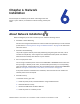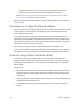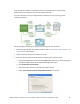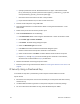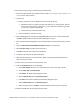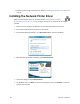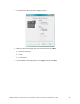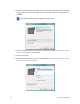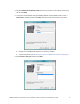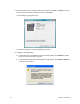Installation guide
Table Of Contents
- Chapter 1: Planning the Installation
- Chapter 2: Installing the Hardware Components
- Chapter 3: Installing the Smart Card Driver
- Chapter 4: Installing the USB Printer Driver
- Chapter 5: Installing the Status Monitor
- Chapter 6: Network Installation
- Chapter 7: Removing Printer Driver and Status Monitor
- Untitled
SR200 & SR300 Card Printers and LM200 & LM200 Laminators Installation Guide 67
TosetupIPSecsecurityusingapresharedkey ,dothefollowing:
1. InstalltheStatusMonitorusingaUSBconnection.Referto“InstallingtheStatusMonitor”on
page 55forthestepstofollow.
2. Createakey .
a. UsinganapplicationsuchasNotepad,createatextfileforthekey .
Allowedcharactersareupperandlowercaseletters(A–Z),numerals(0–9),andthe
specialcharactershyphen(‐),underscore(_),openandcloseparentheses(),period
(.),comma(,),andtheatsymbol(@).
Thekeycanbeupto255characterslong.
b. Savethefilewithanextensionof“.key ”.
3. OpentheManagementConsolebyselectingStart>Run.EntermmcintheRundialogand
clickOK.Ifneeded,addtheIPSecurityPolicyManagementsnap‐in.
4. StartIPSecurityPolicyManagement.
ThisisavailableafterIPsecurityhasbeensetuponthe
PC.
5. OpentheEditAuthenticationMethodPropertiesdialogboxforthepolicy.
6. SelectUsethisstring:andenterthekeyfromstep1.
7. ClickOKtosavethevalueandclosethedialogbox.
8. ConnectthePCto
theprinterwithaUSBcable.
9. OpentheStatusMonitorasanadministrator.Refertothe“OpeningtheStatusMonitor”
sectionoftheUser’sGuide.
10. Powerontheprinter.Donotsendanycardstoprint.
11. ClickthePrinterSelecttab.Dothefollowing:
a. SelectIPSecEnable.Referto
the“PrinterSelectTab”sectionoftheUser’ sGuide.
b. SettheIPSecTypetoPresharedKey.
c. ClickDetails.TheIPSecsettingdialogboxopens.
d. SelectPresharedKeyfromtheDownloadTypelist.
e. ClickSelect.TheSelectCertificateDownloadFiledialogboxopens.
f. SelectPresharedKeyfromtheDownloadType
list.
g. SelectthefileandthenclickWrite.TheStatusMonitorsendsthefiletotheprinter.
12. RemovetheUSBcableconnectingtheprinterandPC.