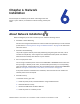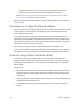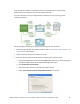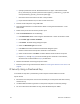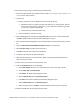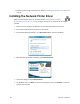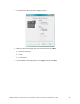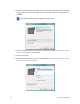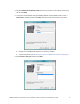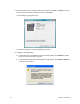Installation guide
Table Of Contents
- Chapter 1: Planning the Installation
- Chapter 2: Installing the Hardware Components
- Chapter 3: Installing the Smart Card Driver
- Chapter 4: Installing the USB Printer Driver
- Chapter 5: Installing the Status Monitor
- Chapter 6: Network Installation
- Chapter 7: Removing Printer Driver and Status Monitor
- Untitled
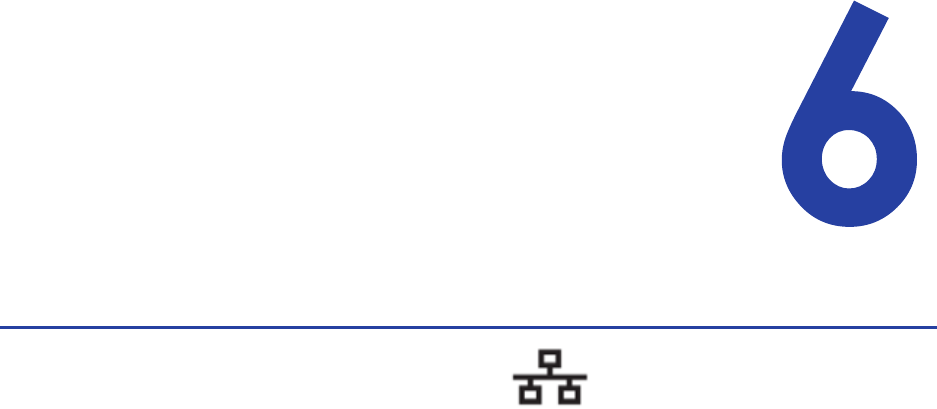
SR200 & SR300 Card Printers and LM200 & LM200 Laminators Installation Guide 63
Chapter 6: Network
Installation
Usethischaptertoinstalltheprinterdriverandconfigurethecard
printeronyournetwork,ifanetworkconnectionisbeingusedtoprint
cards.
About Network Installation
Wheninstallingtheprinteroveranetworkyoucanmakethefollowingchoices:
UseDHCPorstaticaddressing
SetthischoiceusingtheStatusMonitor.Itdoesnotaffecttheprocedureyouusetoinstallthe
printer.Referto“ChoosingHowtoAssigntheNetworkAddress”onpage 64forinformation
aboutthechoices.
UseIPv4orIPv6addressing
Theprintersupportsinternetprotocol(IP)addressingusingthetypicalv4format,suchas
123.123.123.123(32bits).ItalsosupportsthenewerIPv6standard,whichuses128bits.
Selecttheformatusedbyotherdevicesonyournetwork.
Useauniqueprintername
YoucanassignanetworkprinternamesuchasPRINTER01orPRINTER09.Atthesametime
thatyouassignanetworkprintername,settheUnitNo(unitnumber)toacorresponding
value.Forexample,iftheUnitNoisU2,thenthenetworkprintername
mustbePRINTER02.
Referto“SettingtheUnitNumber,PrinterName,andConnection”onpage 59.
Iftheprinterhasbeenusedbeforethisinstallation,makesurethattheunitnumberand
networkprinternamecorrespond.
UseIPSecsecurity
TouseIPSecsecurity,youmust:
a. Installtheprinter,driver,andStatusMonitorusingaUSBconnection.
b. Downloadfilesforsecurity.
c. RemovetheUSBdriverandStatusMonitor.
d. Installtheprinterasanetworkprinter.